You are now able to tag specific Productions/Locations in your account for easier searching & filtering
To tag a specific Production or Location, go to your Productions tab on the left hand side
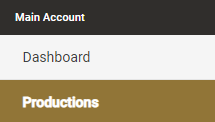
Then click Edit on the Production or Location that you want to add the tag to.

For more information on the new Production/Location Hierarchy, please see this article here
When editing the production or location, you should see a Tags button on the bottom of the editor. Click this to set up your tags.
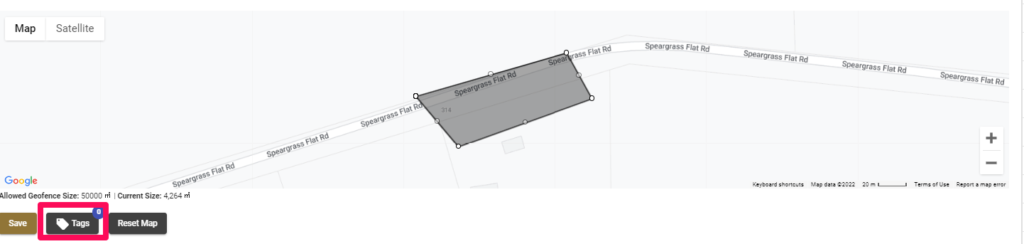
From here, you can select a Tag that you have already created previously (which will then group sites together when searching for that one tag) or create a new tag entirely from scratch
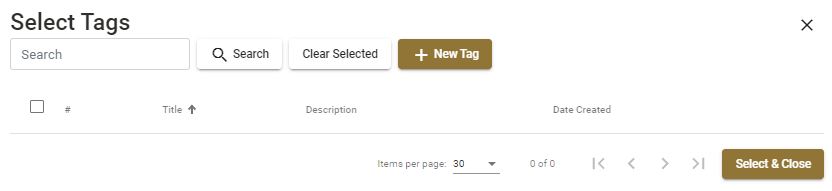
When creating a new Tag, you need to fill in the Tag name itself (this will be what you search for) and an optional description.
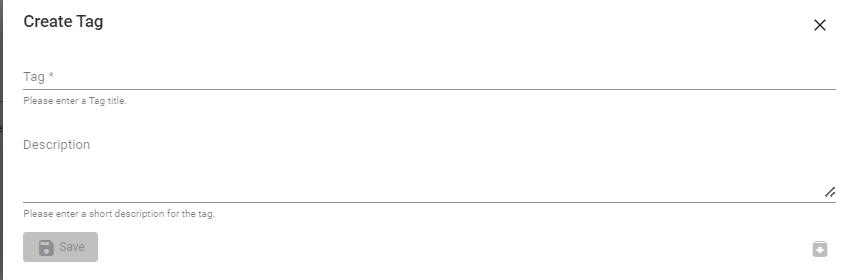
Then Save the Tag to finalise it once the Tag field has been filled in. This will then appear in your overall Tags list where you can then select it along with other previous tags
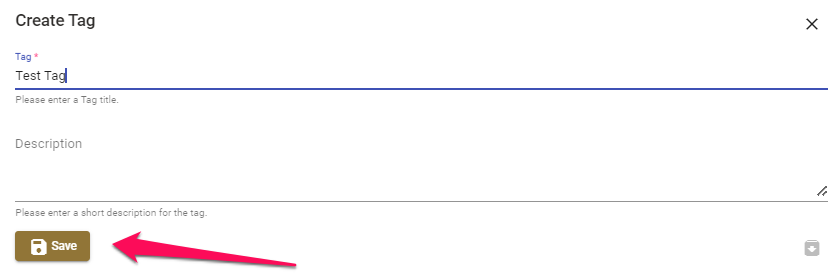
Once you have selected all the appropriate tags, click on Select & Close.
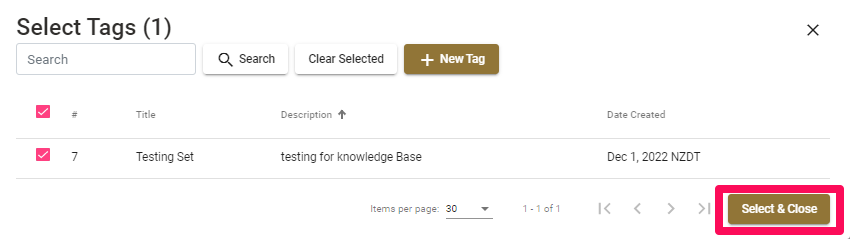
The number of Tags associated with the Location or Production should then display next to the Tags button. Click on Save to finalise this and exit the Site editor.

Now when looking at your Productions list, you can try filtering by Tags by clicking the Filter by Tags bar at the top of the list
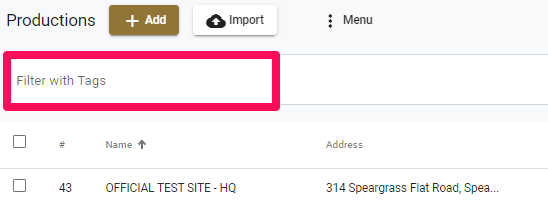
You can select the tags you want to filter for and then any Location or Production related to that Tag will then appear on the list.
You can also clear any selected Tags by clicking Clear Tags on the left-hand side of the bar

For any SetConnect issues or questions please contact us at: info@set-connect.com