Here you will learn how to view, delete and archive Productions/Locations in the Set Connect Web Portal
Please watch the following video on how to view, delete and archive Productions/Locations (1.21):
Read on for step by step instructions …
How to view Productions/Locations
You can access the Productions/Locations feature by clicking the Productions menu item on the left-hand side.
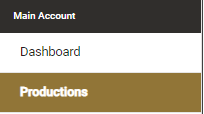
You will be presented with a list of productions that have been added to the software. From the list of productions, you can add new productions, manage or clone existing productions as well as remove productions when you are done.

How to delete a production
To remove a production choose which production you wish to remove and click on the Delete link for that production on the right-hand side of the list.

Once you have clicked on ‘delete’ the below pop up box will appear asking ‘are you sure you want to remove this production?’ If you are sure then click on ‘Yes’. Once you click on ‘yes’ the production will be removed. If you are not sure then click on ‘No’ and this will take you back to the list of productions.
Listing & Deleting Locations
To list the Locations underneath or related to a larger production, click on the Locations prompt for the production that you want to look into

This will bring up a list of all Locations related for that production. You can then Delete or Edit these Locations similar to how you can manage Productions above.
For any Set Connect issues or questions, please contact us at setconnectsupport@sitesoft.com