How to load documents for a Site Specific Safety Plan (SSSP) for a PCBU1 or Main Account holders Production/Location
How to load SSSP documents for a production/location
Go to the PCBU1 Productions/Locations tab on the Main menu.
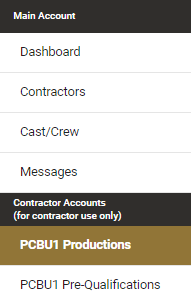
A list of productions that you are connected to from your PCBU1’s accounts will be displayed. Locate the required site and click on Create SSSP on the right-hand side of your selected site.

A new dialog box will appear with the site address of your selected site. Click on Add Document.
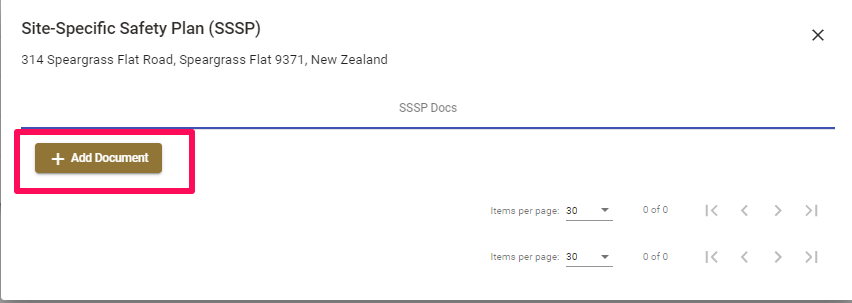
Another dialog box will appear. Click on the down arrow to the right of Document Type.
How to chose a document type
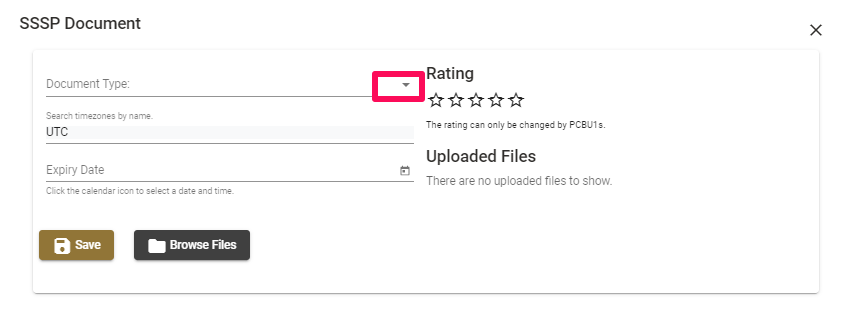
A drop down list will be displayed.
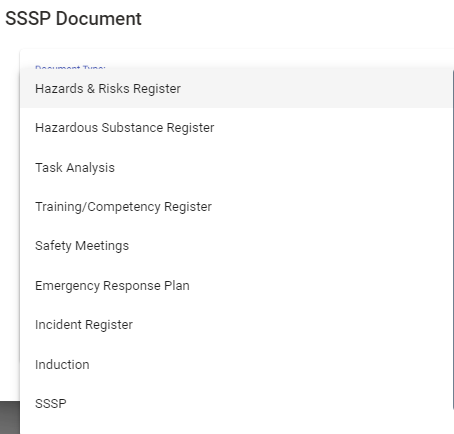
Choose from the below options:
- Hazard Register
- Hazardous Substance Register
- Task Analysis
- Training/Competency Register
- Safety Meetings
- Emergency Response Plan
- Incident Register
- Induction
- SSSP
- Other
How to set an expiry date
You can set an expiry date if applicable by clicking the calendar icon when uploading a file next to the Expiry Date heading
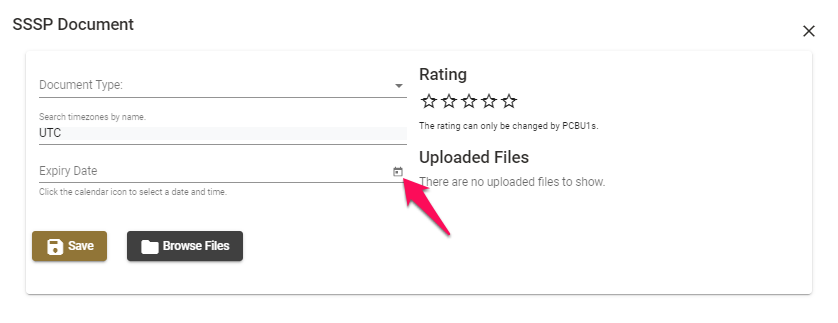
How to upload a document
You can upload documents by clicking on Browse Files.
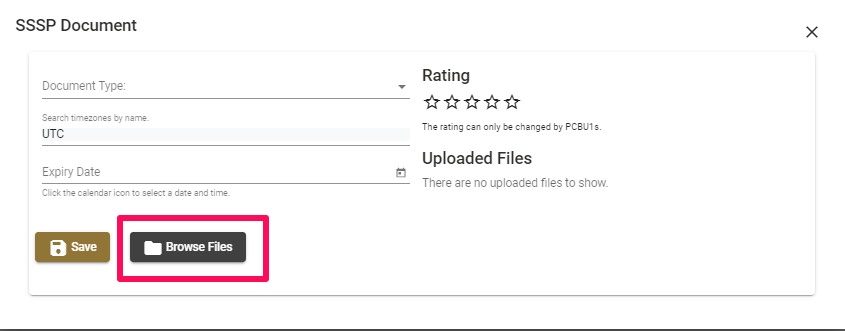
The number of documents selected will be displayed in blue. Click on the Save button to save the document record and upload the selected files to it.
The uploaded document will show under the Uploaded Files header and the document status will read as Submitted.
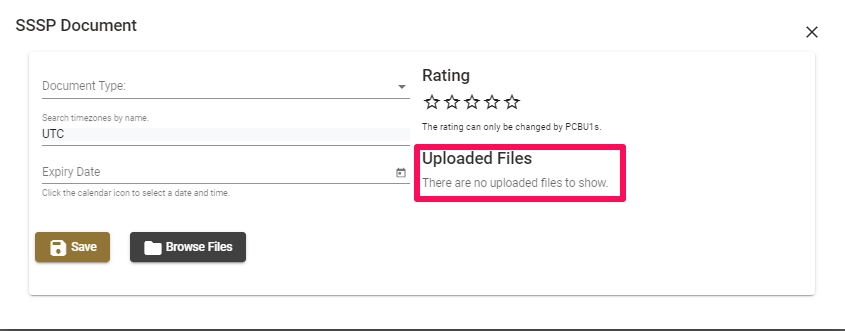
Keep following this procedure until you have uploaded all the required documents for the production/location. Once you have uploaded your documents the PCBU1 (Contractor) or Main Premium Account holder will be able to see your documents and can review them, add comments and rate them.
For any more SetConnect issues or questions, please contact us at setconnectsupport@lucidity.io