Here you will learn how to upload Documents to your SetConnect account through the Web Portal
In your SetConnect web portal go to the Templates drop down on the left hand side menu, then select the Documents option
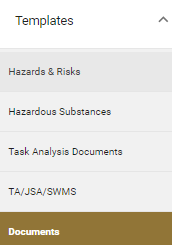
Then click Add Document on the following screen.

From here you will have to type in the name of the Document and then upload the file via the Add File button.
You can also add a Production/Location to assign this document to if it is relevant to a specific one.
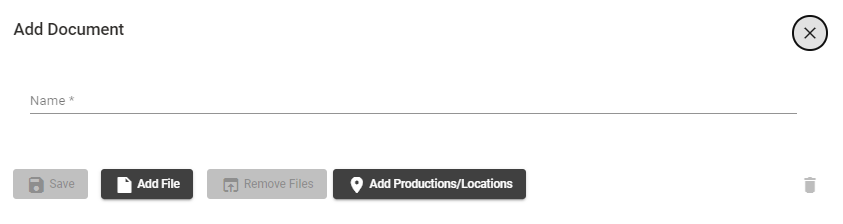
Once you have added a file, the Remove Files button will become available so you can delete the file if it is not relevant,
You can also delete the document and start over by clicking the bin icon on the bottom right hand corner.
Once you have filled in the Document name and have added the right files you can click Save to finalise the document.
This will then appear in your Documents list with the option to View, Edit or Delete the document.

Viewing the document will bring up all of the relevant details and give oyu the option to downloads the file(s) associated with it by clicking on them.
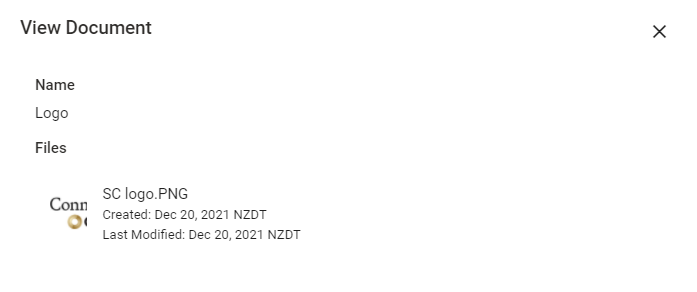
Editing the document will bring up the same Document Form as before where you can edit the document title and add/remove files.
Deleting the document will give you the option to remove the Document entirely from this list.
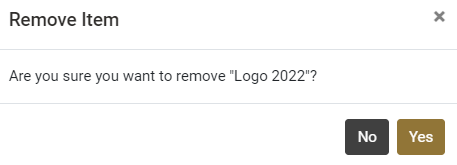
For any SetConnect issues or questions please contact us at: support@setconnect.io