Please watch the following video on how to clone a Production/Location and edit details (1.40):
Read on for step by steps instructions …
Here you will learn how to clone and edit details for any existing Production or Location on your Set Connect account
Cloning an existing production/location
To clone an existing production/location go to your list of Productions from the side menu.
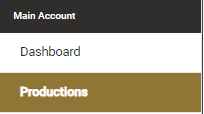
Click on the clone button to the right-hand side of the Production or Location you want to clone. This will duplicate it and it’s contents.

A pop up box will appear asking you to confirm whether or not you wish to continue. Click on ‘Yes’ to proceed.
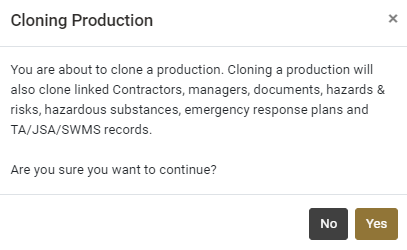
Once you click on ‘yes’ this will clone the production or location and it will appear as a duplicate of the production you have cloned with (cloned) in brackets next to the production name.
After cloning a production or location, you can open it for editing. Go to the cloned location and click on the Edit button.

Editing details for a cloned production/location
You can then edit the details as required for the cloned location, i.e. change the name of the location, the address, type and status. You will also need to set up the geofence for the new location.
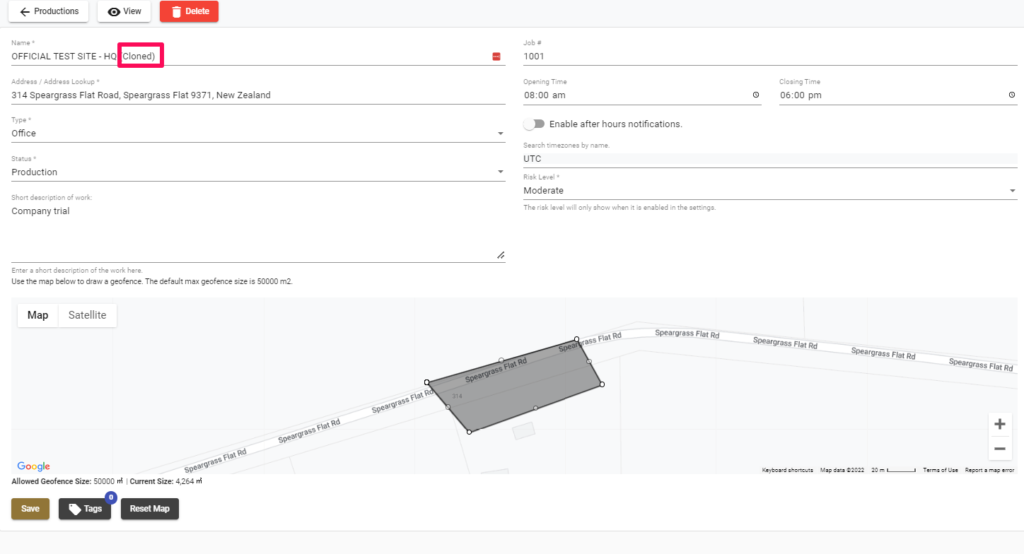
Once you have completed updating the details for the cloned location then you will need to click on the ‘Save’ Button to save the new information prior to exiting from this screen.
For any more SetConnect issues or questions, please contact us at info@set-connect.com