Here is how to complete your assigned Forms within the SetConnect Web portal
To access your Forms, click the Profile icon in the upper right hand corner of your profile, then select My Forms in the menu that pops up.
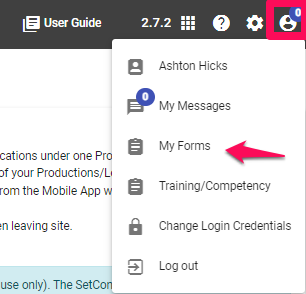
From here you will see a list of all of your Assigned Forms. To open one of these Forms, click Open Form on the right hand side.

This is useful for competing Forms that you may not have been assigned but you still need to complete.
When you click Open Form, your Form will then appear in a pop up box like so.
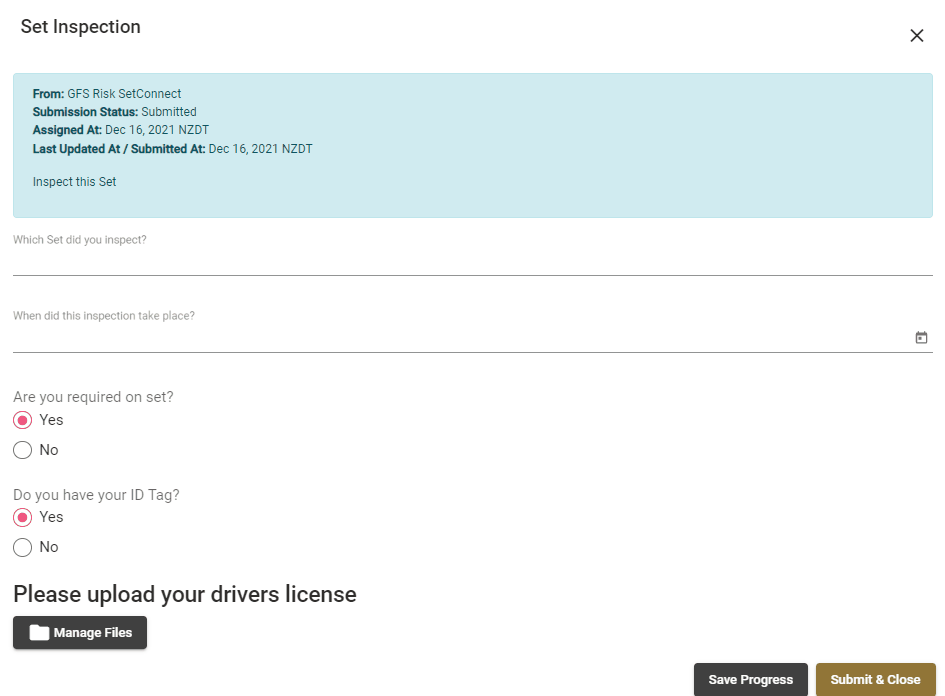
You can then scroll through and answer each item. You can also Save your progress as you go by clicking the black Save Progress button on the bottom.
Once you have viewed the entire Form and have answered everything that you need to, then click Submit & Close to submit your answers.
Once you have Submitted your answers, your account administrators will then be able to view your Responses.
This Form will also show as Submitted on your My Forms list.

For any SetConnect issues or questions, please contact us at setconnectsupport@lucidity.io