In this article you will learn how to add a task analysis document to an existing production/location and keep this for future productions
Adding a Task Analysis to an existing production/location
Go to the SetConnect main menu and click on the Templates menu. Then click on Task Analysis Documents.
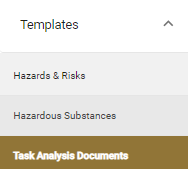
This will bring up all of the pre existing Task Analysis templates you have in your account

To add a Task Analysis document to your Productions/Locations, click Edit on the Task Analysis you want to add

Then click Select Productions/Locations in the dialog box that appears.
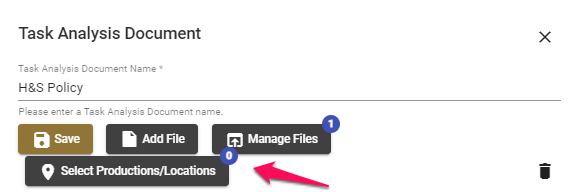
Tick the productions/locations that you want to add the Task Analysis document to (you can also search for these using the search bar). Then click Select & Close.
Then click Save to add the document to the production or location.
Creating new Task Analysis Documents
To create a new Task Analysis document click New Task Analysis Document on the top of the Task Analysis Documents page.

You will be able to add a Name and multiple Files to this new document by clicking Add Files. You will also be able to select the productions/locations that this will be assigned to here as well.
Once this has been completed click Save.
This will then appear in the Task Analysis Documents menu for further use if require
For any SetConnect issues or questions, please contact us at setconnectsupport@lucidity.io