Here you will learn of our new functionality whereby you can access user details with one click including their uploaded Training/Competency documents
Cast/Crew User Profiles- Web Portal
To access a User Profile from your direct Cast/Crew, just click their name via your Cast/Crew list. This should now be represented as a black link.

When you click on an individual’s name this will come up with their name, job title and their main employer within the system
You can also click on Training/Competencies on the top right of this screen to access any training/competency documents that have been uploaded for that User.
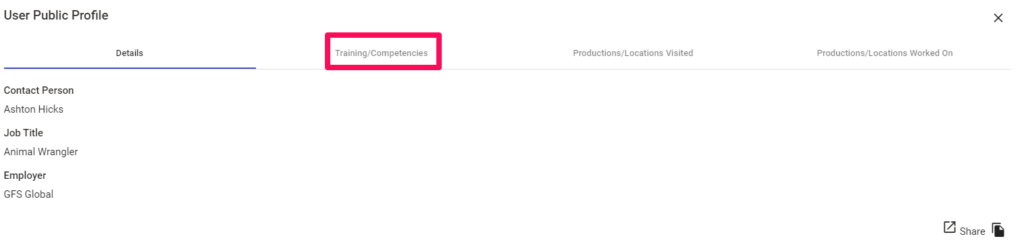
Department/Contractor User Profiles- Web Portal
To access a User Profile from a Department/Contractors Cast/Crew list, click on the Department/Contractors Menu in the Main Menu. This will open up a list of your departments and contractors. Click on the Edit button to the right of the Department/Contractor you wish to view.

This will take you to that Department or Contractor’s profile. Go to the Cast/Crew tab on the left-hand side menu, which will bring up a full cast/crew list for that department/contractor.
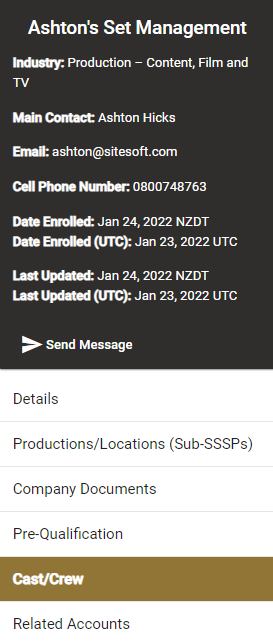
Click on the relevant cast/crew’s name via the Cast/Crew list. For each cast/crew member you can click on the Black Link for their name to take your through to their details.

You will be able to view their name, job title and their employer as recorded in the system.

You can also click on Training/Competencies tab on the top right of the screen to access any training/competency documents that have been uploaded for that User.
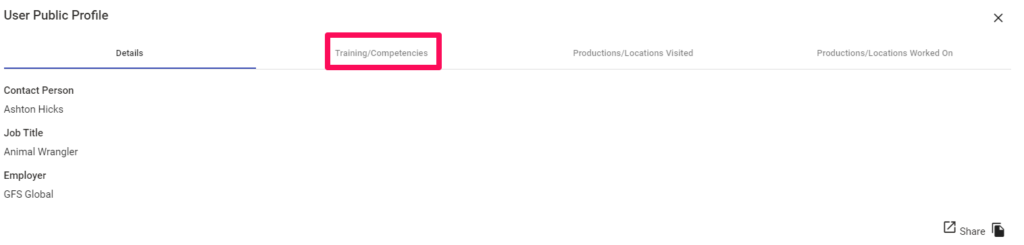
For more information on how to add Training/Competency documents to your cast/crew please view the article here
For any SetConnect issues or questions please contact us at: info@set-connect.com