Here you will learn how to add a company logo to your SetConnect account which will then appear on most of the exportable PDF documents that you print out
You will need to be logged in and have administrative privileges before you can add a company logo to your account.
By uploading a company logo, you can add personal branding to exportable PDF documents.
Click on the Cog Wheel on the top right-hand side of the screen. This will reveal a drop-down menu. Click on Company details.
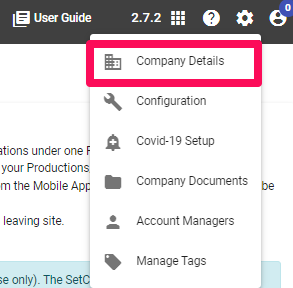
When the company details page has loaded, click on the Select and Upload Image button. You will be prompted to select an image file from your PC. After selecting an image file, it will automatically upload and save it to your account.
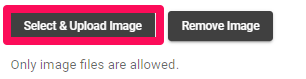
Only image files are allowed e.g. png and jpg.
Your company logo is now uploaded into SetConnect and will print on most of the exportable PDF documents. The most prominent place you will see it in is the SSSP snapshots.
For any SetConnect issues or questions please contact us at: info@set-connect.com