Learn how to complete the daily site hazard acknowledgment when signing into Productions/Locations via the SetConnect Mobile App
Please watch the following video on how to complete the Daily Hazard/Risk acknowledgement via the SetConnect Mobile App (0.59)
Read on for step by step instructions …
When you enter a Production/Location you can sign-in using various sign-in methods. These sign-in methods are defined by the owners of the production. The sign-in methods that are available are automatic GPS sign-ins, QR code sign-ins or the Kiosk App. For more information, please see these two articles:
Automatic GPS Sign-ins
With automatic GPS sign-ins, when you enter the geofence boundaries of the location, you will receive a push notification that you entered the location. You can tap on the push notification to open the daily acknowledgment.
Automatic GPS sign-ins will require you to have location services enabled for the SetConnect mobile app.
You can choose between two options namely “Always” and “When in use” location tracking.
If you choose the “Always” option (highly recommended), you will automatically be signed into and out of productions/locations that are configured with geofences.
If you choose the “When in use” option, you will physically need to be inside the geofence boundaries of the production/location and manually open the SetConnect mobile app to be signed in. Have a look at our GPS troubleshooting guide for assistance with identifying automatic sign-in issues.
QR Code Sign-ins
You can sign into productions/locations using QR codes if the productions or locations are configured for it. For more information on this please see this article here.
If you are having issues with scanning QR codes, make sure you have granted the SetConnect App the relevant permissions to use your Camera.
Completing the daily acknowledgment
Once signed in this will then bring up the Daily Site Hazard Acknowledgement which must be acknowledged in order to complete the sign in process. Read and familiarise yourself with the hazards/riks, then click the Tap to Complete Sign In button to complete the Sign in process.
If you do not complete the Daily Site Hazard Acknowledgement you will receive an email reminder/push notification 5 minutes after you signed in. If you still do not complete it the Site Managers will be notified 15 minutes after you have signed in.
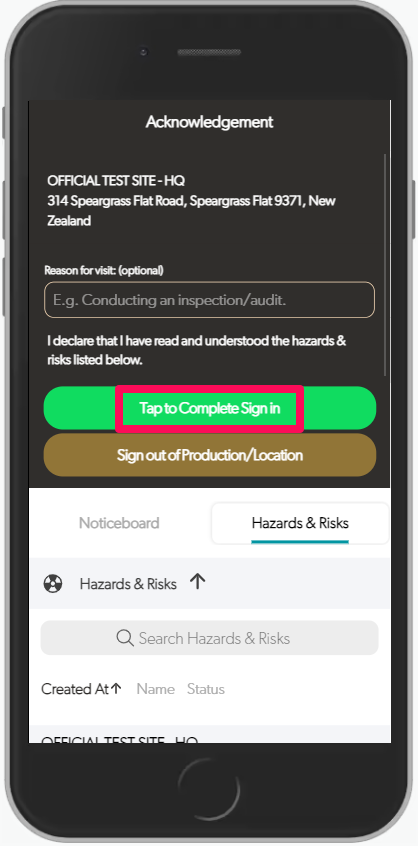
This will being you to the main On Location screen where you can access the on screen options (Safety Meetings, Hazards, Documents etc.)
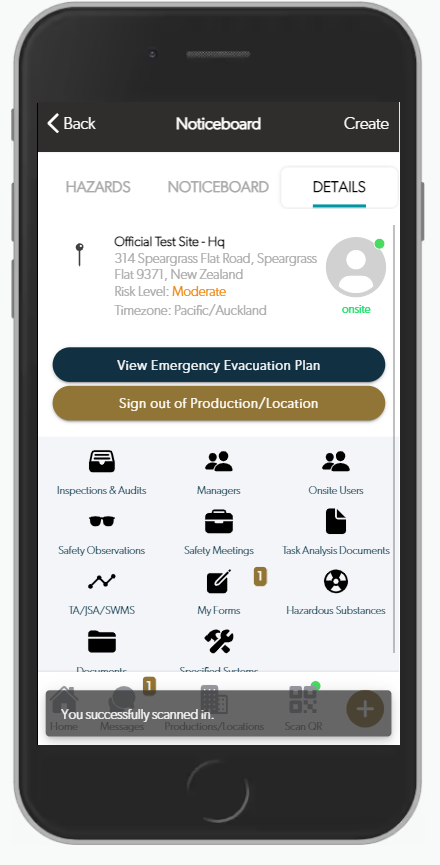
For any SetConnect issues or questions please contact us at: info@set-connect.com