The purpose of SetConnect is to keep people SAFE whilst working remotely and potentially alone in high risk situations like on a busy film set. For their safety it is important for our Production/Location Managers to know who is on location at any time.
Please watch the following video on how to change your location settings (2.15)
Please read on for more information on GPS tracking …
Background GPS Tracking
Background location tracking is totally in the users hands. The User users their native iOS or Android settings to determine whether location access is tracked by the SetConnect mobile app
The user can choose for the SetConnect mobile app to:
- “always” track their location,
- only when they use the SetConnect mobile app or
- “never”.
When the user chooses the “always” option, a background process will run to periodically send their location to the SetConnect API. The SetConnect API will determine if they are on any of the productions they have access to or not. If you are not onsite, your location data is discarded. This is the more convenient option because you will be notified when you arrive onsite to complete the sign-in inductions.
When you choose the “when in use” option, your location data is only sent to the SetConnect API when you open and use the SetConnect mobile app. The SetConnect API will determine if you are on any of the productions you have access to or not. If you are not on location, your location data is discarded. In order for you to sign in via GPS with this option you must be within the geofenced perimeter of the production otherwise you will not be signed in. You can open the location map to find out where the geofenced perimeter is located. This is the less convenient option but still works well.
Your location is only stored when you are considered to be onsite by the SetConnect API. We will never share location data with any third-party providers.
When you choose the “never” option, GPS tracking is disabled for the SetConnect mobile app. The only way then to sign into sites are by scanning the SetConnect site QR codes using the SetConnect mobile app.
App Settings
The employer Admin or the company in SetConnect the production/location belongs to must grant the user access to their productions for automatic GPS sign-in and outs.
The user can access their devices GPS settings for SetConnect by clicking the gear icon in the upper left hand corner. Then hit the General Settings prompt
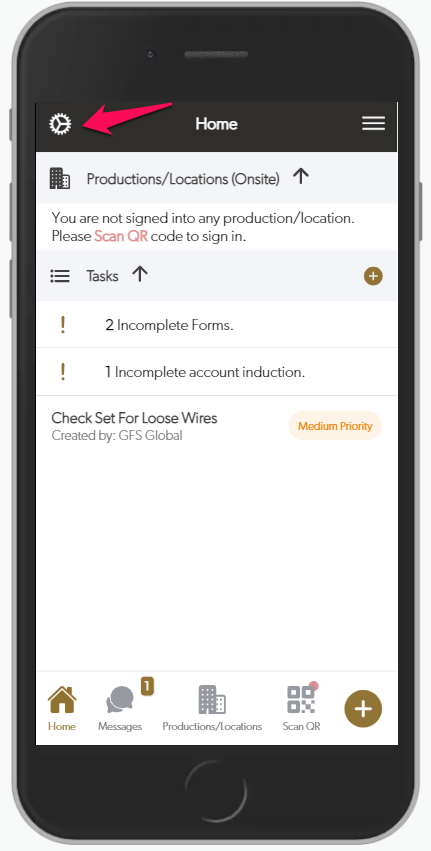
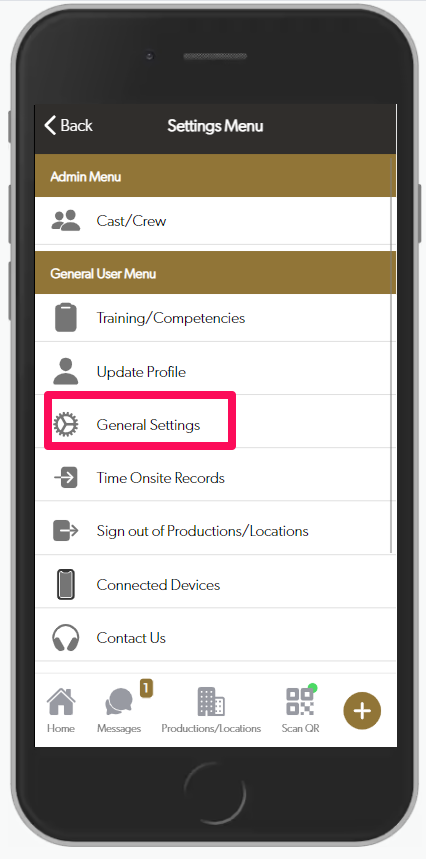
Then hit the Open Native Settings prompt which will redirect them straight to their App Permission screen.
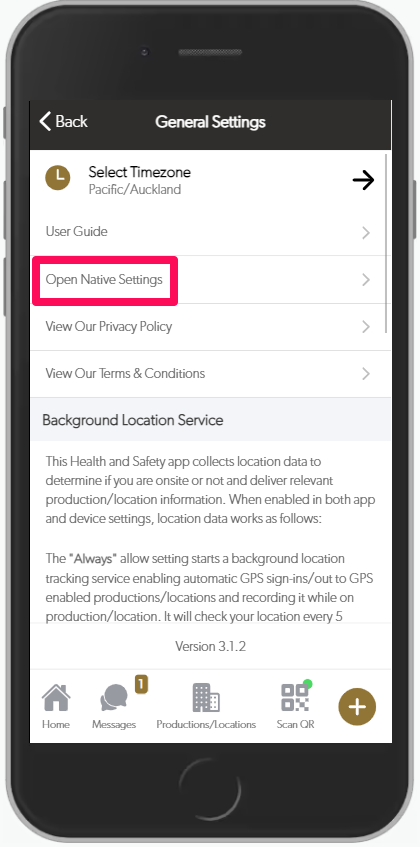
It is very common that when users log into the SetConnect app for the first time that they decline location service access for the app. This decision causes the app not to sign the user into and out of productions automatically.
In some cases users also accidentally deny permissions for other features like accessing the camera when reporting a hazard or an incident. This causes undesired behavior within the SetConnect app.
We provide user support for troubleshooting GPS so please contact us if there are any more issues.
iOS – Recommended iOS 12+
The SetConnect mobile app runs best on iOS 12+. It will still work on older versions of iOS but is not recommended.
To fix location service permissions for iOS, go to Settings > SetConnect > Location. You will be presented with 4 options namely “Never”, “Ask Next Time”, “While Using the App” and “Always”. For the best experience, select “Always”. Depending on your version of iOS, the app permissions could be in a different location.
iOS also have a Motion & Fitness permission that we recommend you switch on. This helps the SetConnect app to use GPS only when it is needed and reduce battery usage.
There are other permissions that you can enable to enhance your SetConnect experience.
Camera: This allows you to take and upload photos while using SetConnect.
Photos: When taking photos, using the camera, the SetConnect app will automatically store the photo to your gallery.
Background App Refresh: This allows the app to fetch information in the background, creating a more seamless SetConnect experience as you use it.
iOS also have a Motion & Fitness permission that we recommend you switch on. This helps the SetConnect app to use GPS only when it is needed and reduce battery usage.
There are other permissions that you can enable to enhance your SetConnect experience.
Camera: This allows you to take and upload photos while using SetConnect.
Photos: When taking photos, using the camera, the SetConnect app will automatically store the photo to your gallery.
Background App Refresh: This allows the app to fetch information in the background, creating a more seamless SetConnect experience as you use it.
Android – Recommended Android 10+
The SetConnect mobile app runs best on Android 10+. It will still work on older versions of Android but is not recommended.
To fix location service permissions for Android, go to Settings > Apps > SetConnect > Permissions> Location
To fix location service permissions for Android, go to Settings > Apps > SetConnect > Permissions > Location. You will be presented with 3 options namely “Allow all the time”, “Allow only while using the app” and “Deny”. For the best experience, select “Allow all the time”. Depending on your version of Android, the settings may be at a different location.
Android also have a Physical activity permission setting that we recommend you switch on. This helps the SetConnect app to use GPS only when it is needed and reduce battery usage.
There are other permissions that you can also enable for a more seamless SetConnect experience.
Camera: This allows you to take and upload photos while using SetConnect.
Storage: When taking photos, using the camera, the SetConnect app will automatically store the photo to your gallery.
Telephone: This allows you to tap a single button to make a call from within the SetConnect app.
Geofence Zone Size and GPS-drifting
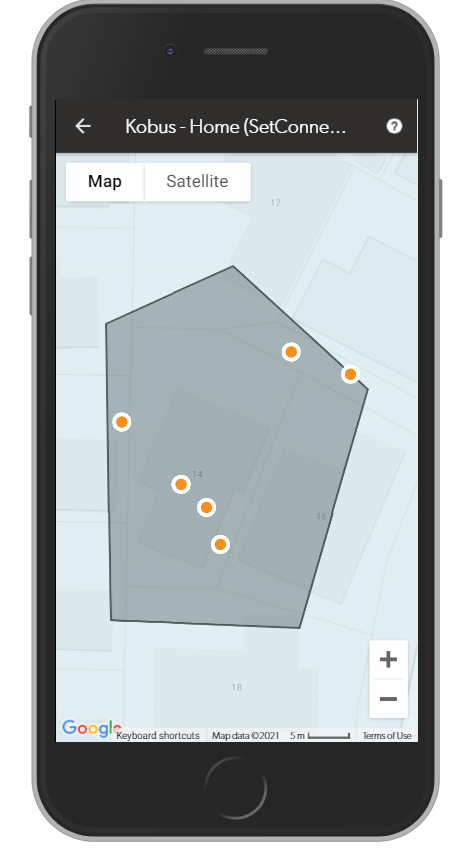
On the odd occasion, GPS-drifting occurs. GPS-drifting happens when GPS signals are poor and your GPS location appears all over the place. You could be standing inside the geofenced zone but when viewing the map, your GPS location could be elsewhere outside the geofenced zone.
You can view the map by opening the production from your list of accessible locations on the dashboard of the SetConnect mobile app. Tap the map icon to the left of the production/location address at the top. It may take a few seconds for the blue dot to appear. If it does not appear, then close and re-open the map.
By opening the map, it also triggers location checking. This means that if the blue dot appears inside the geofenced zone, you will be signed into the production.
Take note of where your location appears with a blue dot and ask your employer or the company within SetConnect that owns the production to extend the geofence in that general direction to account for GPS-drifting.
In the screenshot to the left, for demonstration purposes, the orange dot represents your actual location and the blue dot represents your GPS-drifted location.
Notice how the geofence was extended to cover the GPS-drifting area where the blue dot appears.
Additional notes
- If your app targets Android 10 (API level 29) or higher, also check for the ACCESS_BACKGROUND_LOCATION permission. Verify that your app has a feature that requires it.
- Refer above
- Look for use of location access APIs, such as the Fused Location Provider API, Geofencing API, or LocationManager API, within your code such as in the following constructs:
- Background services
- JobIntentService objects
- WorkManager or JobScheduler tasks
- AlarmManager operations
- Pending intents that are invoked from an app widget
- When the user has enabled GPS tracking, a background process will run to periodically send their location to the SetConnect API. The SetConnect API will determine if they are on any of the productions they have access to or not. If you are not onsite, your location data is discarded.
- If your app uses an SDK or library that accesses location, this access is attributed to your app. To determine whether an SDK or library needs location access, consult the library’s documentation.
- Minimize your use of location by using the minimum scope necessary to provide a feature
- (i.e., coarse instead of fine, foreground instead of background). Users should reasonably expect that the feature or service needs the level of location requested. For example, we may reject apps that request or access background location without adequate justification.
- Location data when the user is not logged on to an enabled production or triggering automated logoff from a production is discarded
Review privacy best practices and ensure you have the proper disclosure and privacy policies in place.
For any more SetConnect issues or questions, please contact our support team by email at setconnectsupport@sitesoft.com