Here is how you view all of the current Departments/Contractors linked to your Set Connect account
Please watch the following video on viewing contractor details (2.46):
Read on for step by step instructions …
How to view your Departments/Contractors
To view a list of your Departments/Contractors click on the Contractors tab on the left-hand side of the main menu.
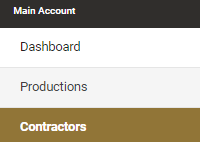
A new screen will appear titled Contractors which will list any contractors you have loaded.

This list will show you their status icon, company name, main contact, Industry, H&S Score and date enrolled. Please read on for more detailed information.
How to interpret this list
- Status Icons – the status icon displays their Cast/Crew’s induction statuses.

A Red X indicates that none of their Cast/Crew members have completed their inductions
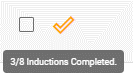 An Orange tick indicates that some of their Cast/Crew members have completed their inductions. If you hover over the Orange tick with your cursor it will tell you how many inductions have been completed, i.e. in this case 3 out of 8 inductions have been completed.
An Orange tick indicates that some of their Cast/Crew members have completed their inductions. If you hover over the Orange tick with your cursor it will tell you how many inductions have been completed, i.e. in this case 3 out of 8 inductions have been completed.
 If all inductions have been completed by everyone, a Green tick will appear in the Status Icons column.
If all inductions have been completed by everyone, a Green tick will appear in the Status Icons column.
- Company/Department Name – name of company or department
- Main Contact – the main contact person for the company/department, which lists their name, email address & phone number.
- Industry – the industry that the company or department is involved in.
- H & S Score – this is the company’s pre-qualification score which is calculated based on the quantity of approved documents and their ratings. If Pending Review is flashing underneath the score this means that there is new information awaiting your approval.
- Date Enrolled – this is the date that the company first enrolled with SetConnect.
If you need any further help or have any questions please contact the support team by email info@set-connect.com
