How to add a Department/Contractor
Please watch the following video on how to add and manage Departments/Contractors (3.09):
Read on for step by step instructions …
To add a new Department/Contractor click on the Contractors tab on the left-hand side of the main menu.
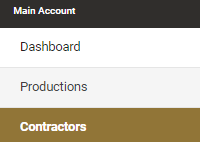
This will then show a list of any departments & contractors you have already loaded. To add a new department or contractor choose and click on the orange button titled +Add Contractor

How to enter a Department/Contractor’s details if they are already pre-existing in SetConnect
Once you have clicked on +Add Department/Contractor a new dialog box will appear. In this dialog box you can enter the details of the department/contractor.
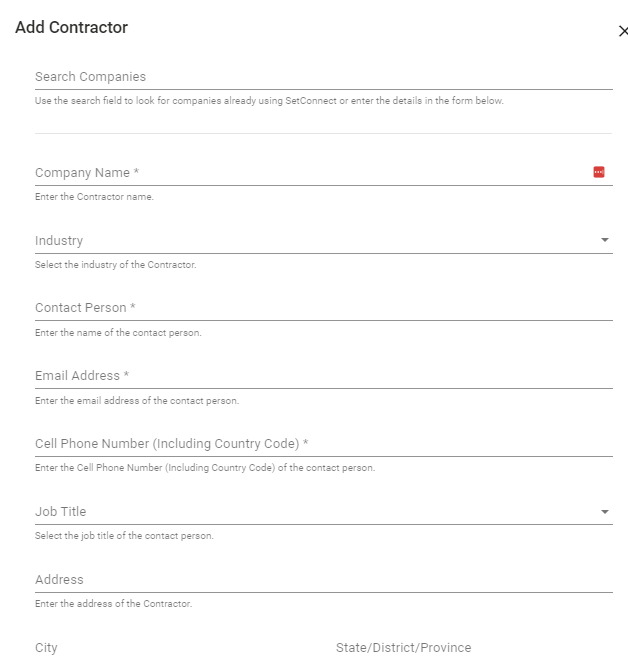
The first thing to do is to enter the company or department’s name in the Search Companies field to ascertain if this department or contractor already exists in SetConnect.
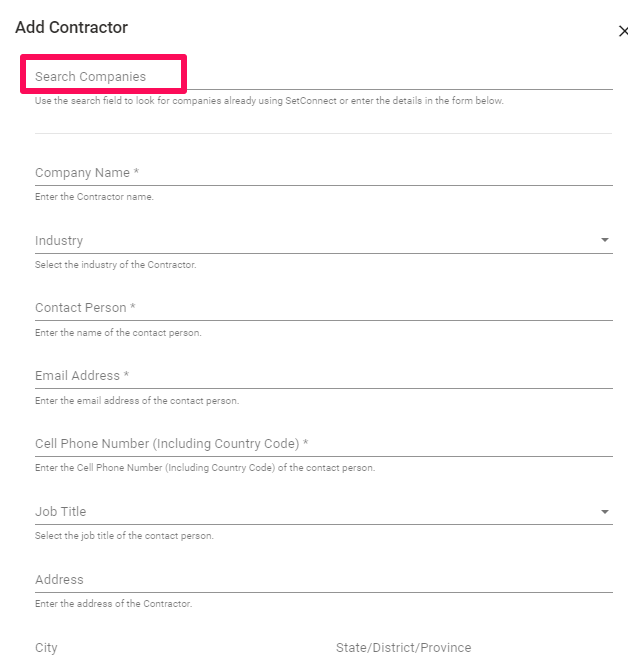
Depending on what name you enter you may get no results which means the company you are looking for doesn’t exist in SetConnect or you will get a list of potential companies/departments.
Search through the list and click on the company you are looking for. If you cannot find the company or department you are looking for then you will need to enter their details manually. Please click here to enter a Contractor’s details manually.
Once you have chosen the company you are after the below message will appear. You can either select a pre-existing main contact by clicking on the down arrow, enter new contact information in the form below or click the reset button to clear the form and look for another company.
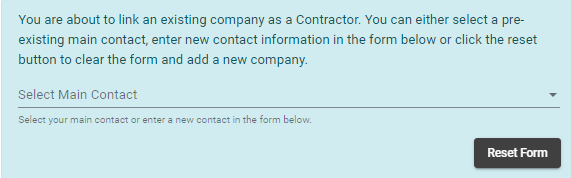
If you click on the down arrow this will list the names of any administrators set up for this company. Click on the person’s name who will then be entered as your main contact for that company and their details will pre-populate in the fields below.
If you want to enter a different person as your main contact then you will need to populate the additional fields.
- Contact person – enter the name of the contact person
- Email address – enter the email address of the contact person
- Mobile number – enter the contact number of the contact person
- Industry of company and Job Title are optional
How to enter a Department/Contractor’s details if they are not a Pre-existing Department/Contractor in SetConnect
If the company you are looking for doesn’t exist in SetConnect then you will need to enter the company name manually.
Once you have entered the relevant information you will then need to select which productions or locations you want this department or contractor to have access to. You can do this by clicking on Select Productions/Locations.
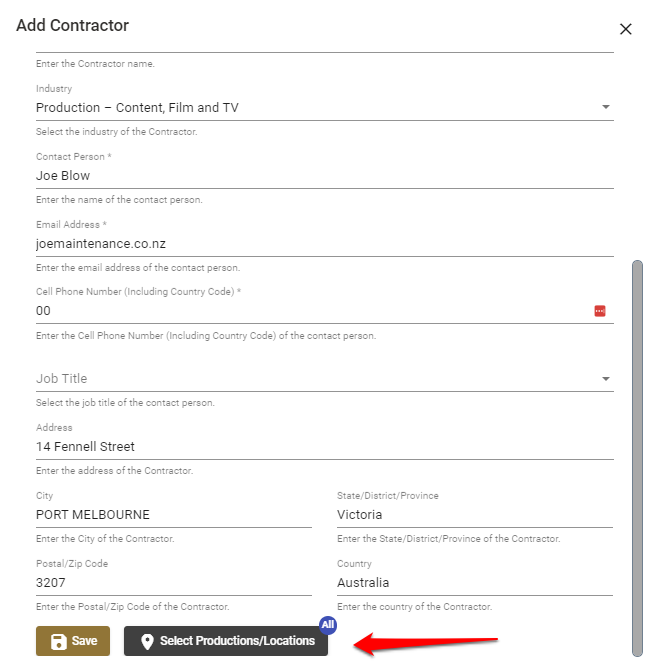
Click on the applicable productions in the square box on the left hand side. Once you have selected all the relevant productions or locations then click on the Select & Close button.
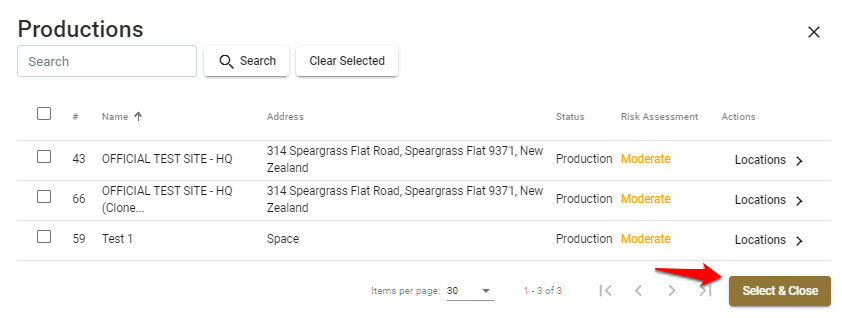
Email confirmation to Department/Contractor
Once you have clicked on select & close an email will be generated and sent to the department/contractor with their log in credentials. This email will advise them that they have been added as a department/contractor to your account in SetConnect. They will be sent instructions on how to add their cast/crew and how to download the SetConnect App for both iPhone and Android.
How to view your departments/contractors and their Cast/Crew Induction statuses
To view your departments & contractors go to the main menu and click on the Contractors tab on the left-hand side.
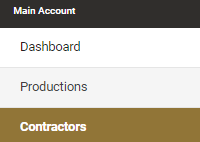
Once you have clicked on the Contractors tab a new screen will appear titled Contractors which will list any departments or contractors you have already loaded. From here you will be able to view the status of inductions completed by their cast/crew.

If no inductions have been completed a Red X will appear in the Status Icons column.
If some inductions have been completed an Orange tick will appear in the Status Icons column. If you hover over the Orange tick with your cursor it will tell you how many inductions have been completed, i.e. ‘3 out of 8 inductions have been completed’.
If all inductions have been completed a Green tick will appear in the Status Icons column.
How to edit a department/contractor’s details
To edit a department or contractor’s details click on the Edit button

This will bring up the department or contactor’s profile. From here you can edit or change the company name, industry and address. Once complete click on the Update button.
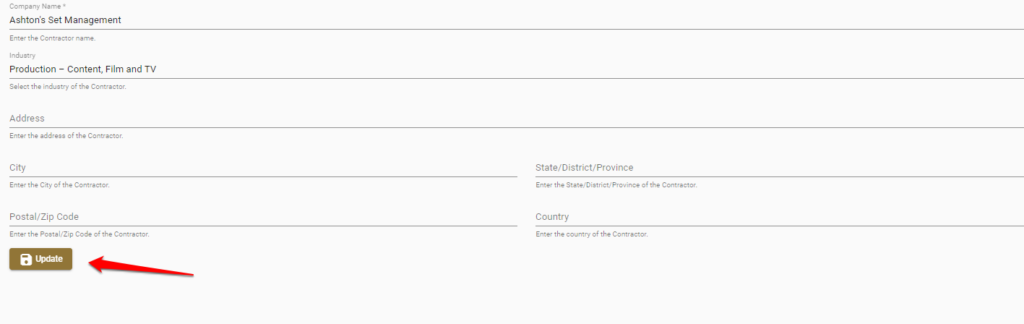
How to delete a Department or Contractor
To delete a department or contractor click on the Delete button on the right hand side of their record whin the list.

A dialog box will appear asking you to confirm if you want to remove the department or contractor. To confirm click on Yes and if you do not want to remove the Department or Contractor then click on No.
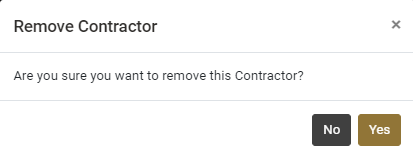
Once you click on Yes that Department/Contractors details will be removed from your system but all details will remain within the SetConnect database.
If you need any further help or have any questions please contact the Set Connect support team by email info@set-connect.com
