Here you will learn what the Form categories option does and how to use this as an administrative tool to easily access your Forms
Form Categories
Form Categories can be used to organise your forms if you have multiple forms of the same type.
Creating Form Categories from the Main Menu
To access the Form Categories menu, click Forms on the left-hand side of the main menu and then click on the Form Categories option in the dropdown that appears.
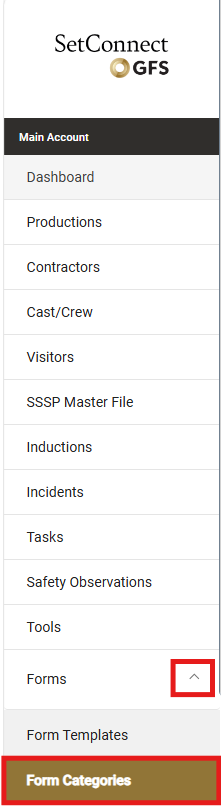
A list of your previously created Form Categories will be displayed. To create a new category, click on Add Category.
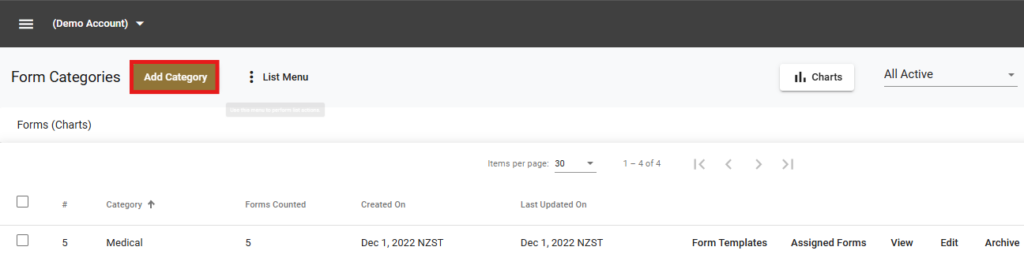
The below dialog box will display. Enter the Category name and then click Save or Save & Close.
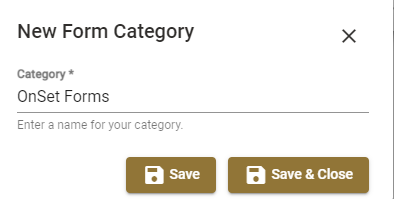
You can now associate any existing or new Forms with this category.
Creating Form Categories when creating a new Form or adding it to an existing category
Click here for full details on how to create a new Form
You can also create Categories when creating a new Form. To do this click on the Categories tab in the dialog box when in either the Form Builder, Form Settings, Form Notifications or Form Preview tabs.
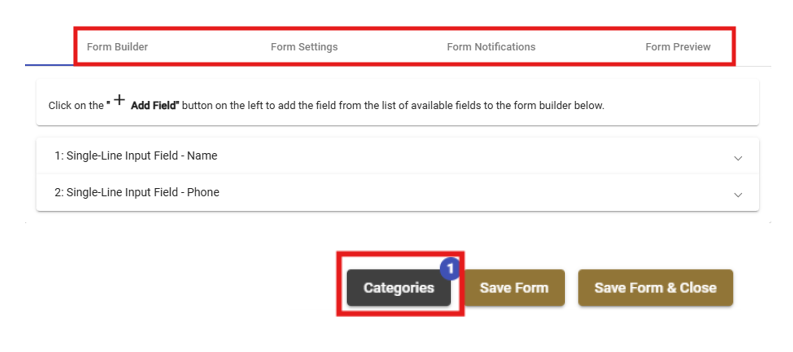
A new dialog box will open. Click on +Category

Then as above enter the Category name and click on Save or Save & Close
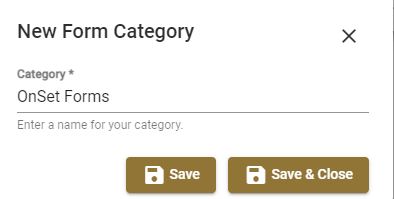
Make sure you have selected the right category (box ticked and pink) and then click on Select & Close. The Form will then be saved under that Category.
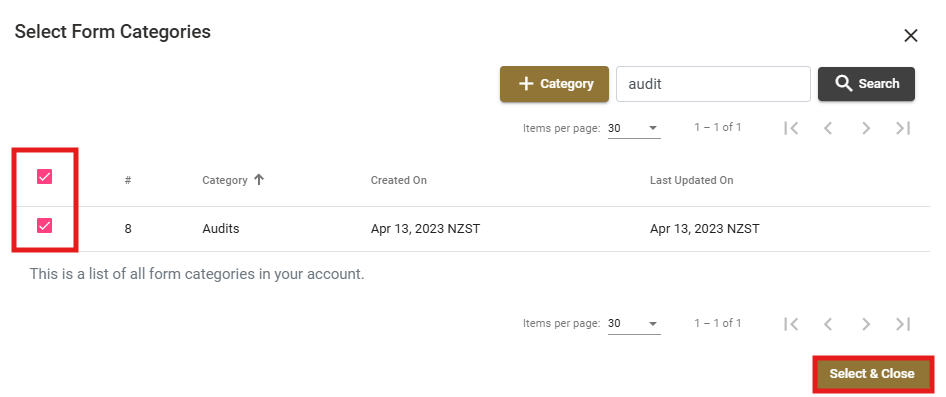
To add a Form to a category that already exists click on the Categories Tab when in either the Form Builder, Form Settings, Form Notifications or Form Preview Tabs
A list of available Categories will display. Click on the applicable category (box ticked and pink) and then click on Select & Close.
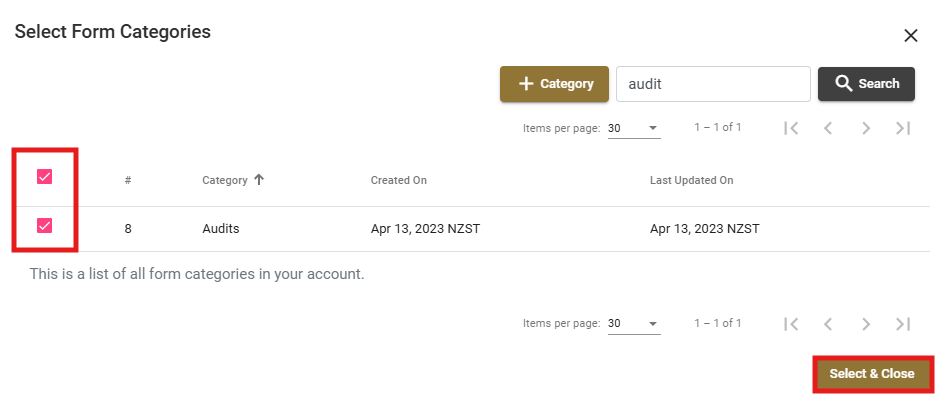
How to View your Forms in their Categories
To easily locate your Forms that have been categorised go to the Form Categories Tab, select the relevant category and then click on Template Forms or Assigned Forms to the right to view the forms that have been created under that category.
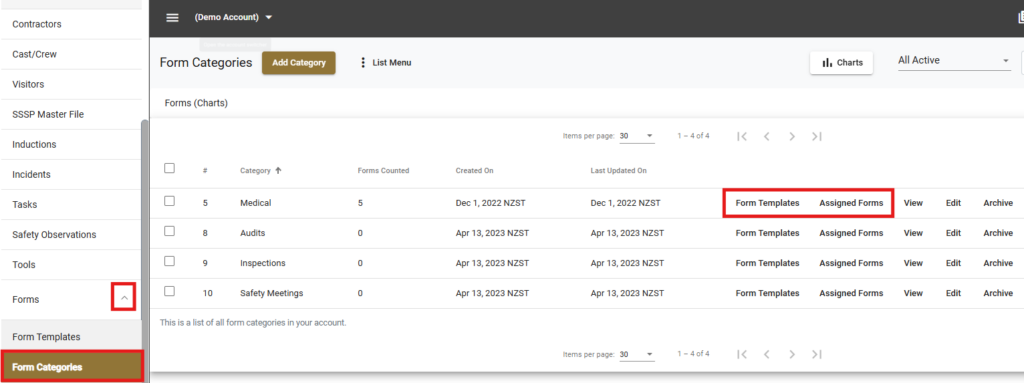
How to View, Edit or Archive your Categories
To View the category, Edit the name or Archive it go the Forms Category Tab. A list of your categories will be displayed click on View, Edit or Archive to the right.
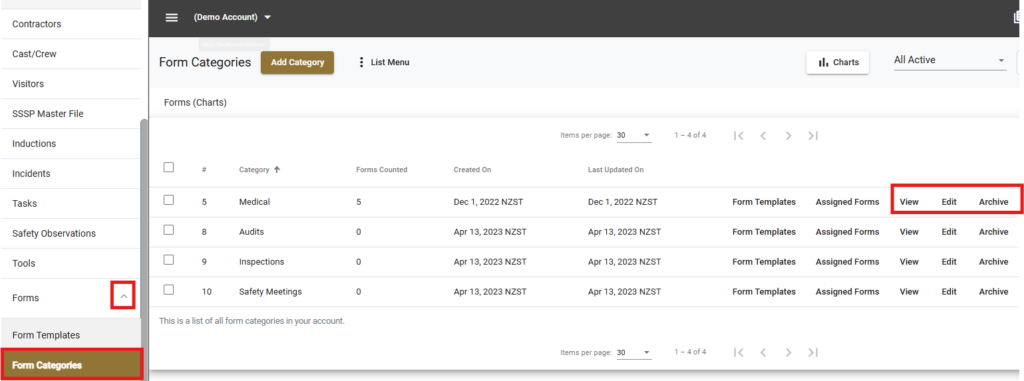
You can also archive all Categories if you wish by clicking the List button next to Add Category, then Select All, then click it again and go to Archive Selected.
If you need any further help or have any questions please contact the support team by email: info@set-connect.com