Here you will learn how to access and read your SetConnect Time Spent onsite report via the Web portal
Please watch the following video on how to access report functions (2.39)
Read on for step by step instructions …
When logged into the SetConnect Web Portal, you can either go to the Dashboard tab and click on the Time Spent onsite records button underneath the line graph or go to the Reports tab and click on the Time Spent onsite option..
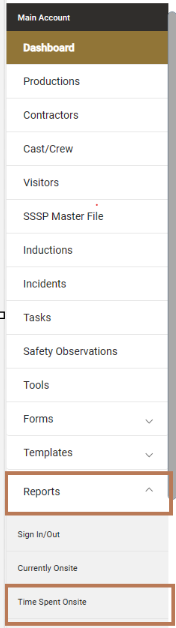
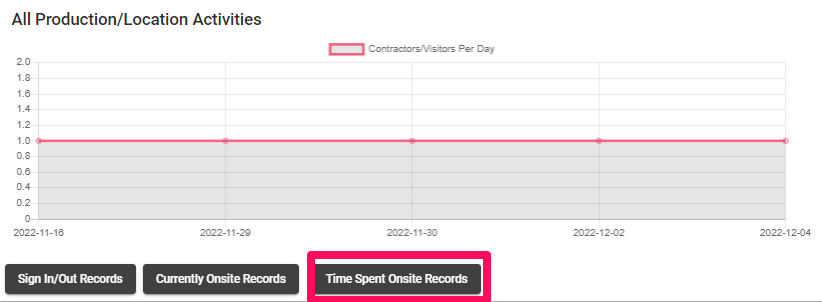
In here you will see a list of all of your currently on location users in regards to your Productions/Locations on your account. You will be able to see who the person is, their Company name, the production or location that were onsite for, reason for location visit (if applicable), if the hazard induction was acknowledged, duration of time on site, sign in method (QR Code or GPS) and the date of sign in.

You can also send them a message via the Send Message prompt on the far right hand side to send direct communication to this User if you need to.

Please note that you can Filter these results by Productions/Locations, Contractors, Users, Cast/Crew for more specific records and you can also date range them.
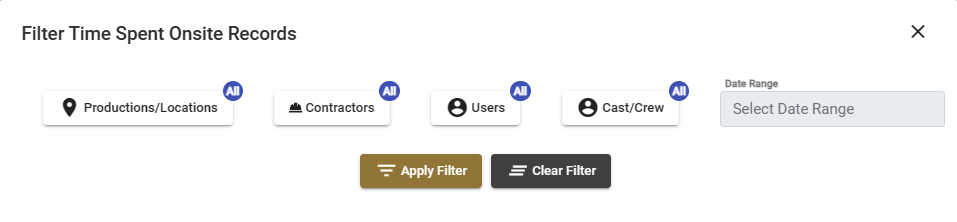
You can then click on the List Menu/Export button which will give you the option to export these results to a CSV file for external use.
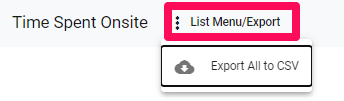
For any more SetConnect issues or questions, please contact our support team by email at info@set-connect.com