Here you will learn how to scan the QR code using your phone camera to sign in and out of a production/location
Signing into the production/location
If you are going to be a regular visitor to a production/location then we do recommend downloading the Set Connect Mobile App from either Google Play or The App Store
If you have not downloaded the Set Connect Mobile app you can still sign in and out of the production/location by using your phone camera.
Ensure your camera functionality is enabled for your phone. Open your camera and point it at the QR code displayed on the project/site. A message will appear in yellow app.sitesoft.com – click on this message.
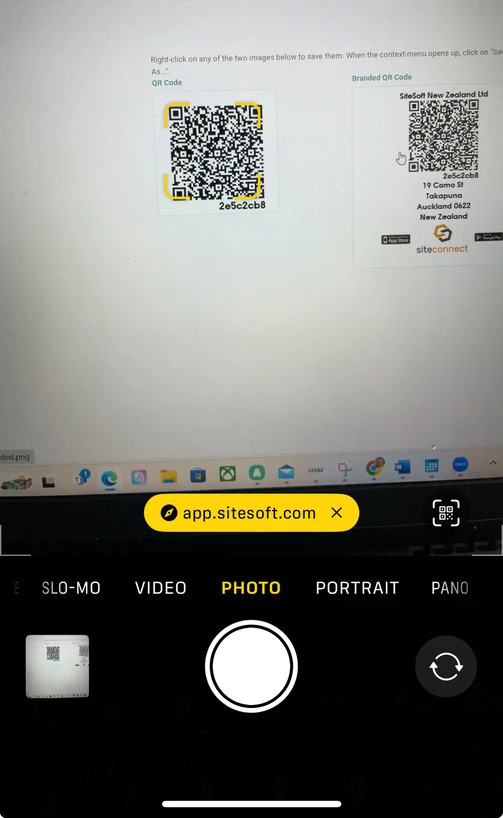
Information for that production/location will display
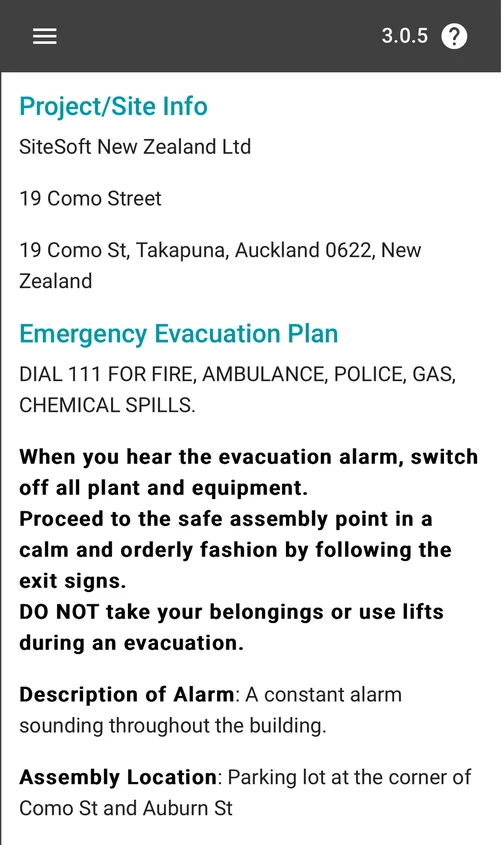
Read through the information until you get to the bottom of the page. Enter your details and click in the box to acknowledge the Terms and Conditions and Privacy Policy. The grey sign in button will then turn orange. Click on this to complete the sign in process.
Contact person (your name), email and mobile number are ALL compulsory fields
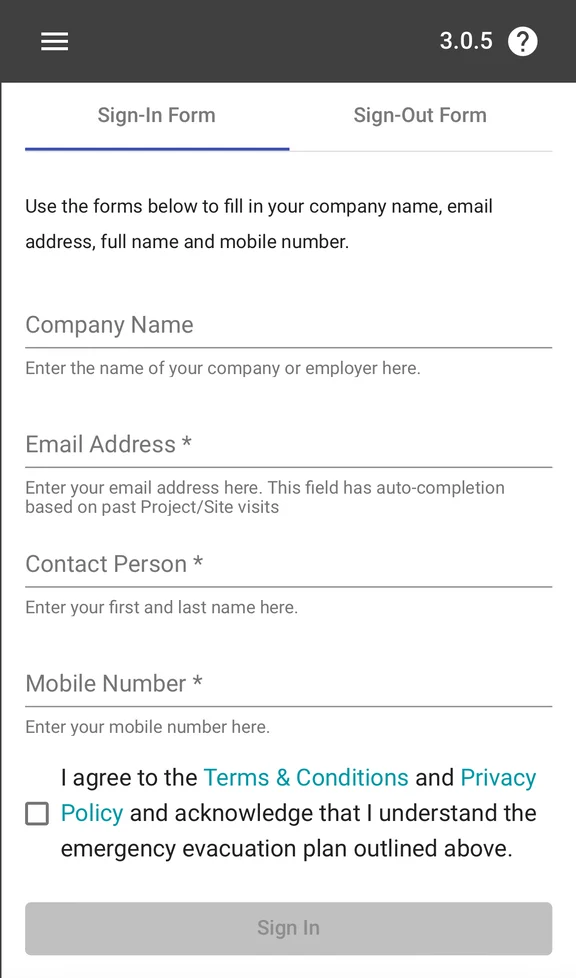
Signing out of the production/location
To sign back out of the production/location follow the same process as above. Scroll to the bottom of the page and click on the Sign-Out Form option. Enter your email address. The Sign Out button will then turn orange. Click on this to sign out of the production/location.
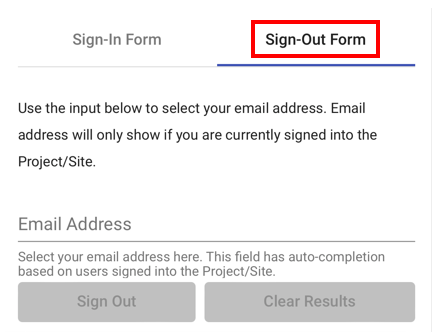
For any SetConnect issues or questions please contact us at: info@set-connect.com