Here you will learn how to manually sign out of a Production/Location whenever you need to using the SetConnect app
Please watch the following video on how to manually sign out of a Production/Location (1.34)
Read on for step by step instructions …
If you have forgotten to scan out again or have not been signed out via GPS, then you can go to your onsite screen and sign out by clicking the gold Sign Out of Production/Location button.
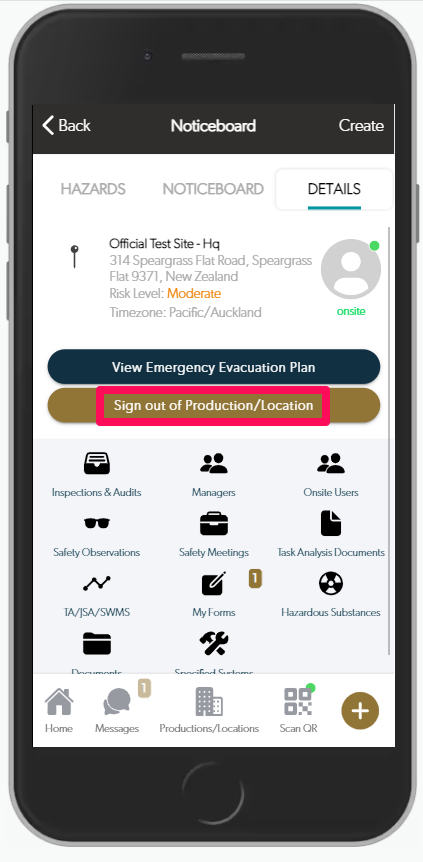
You can also manually sign out by clicking the Gear on the upper left hand side of your Home page, then clicking Sign Out of Production/Locations. Then just click the specific location in this menu to sign out manually.
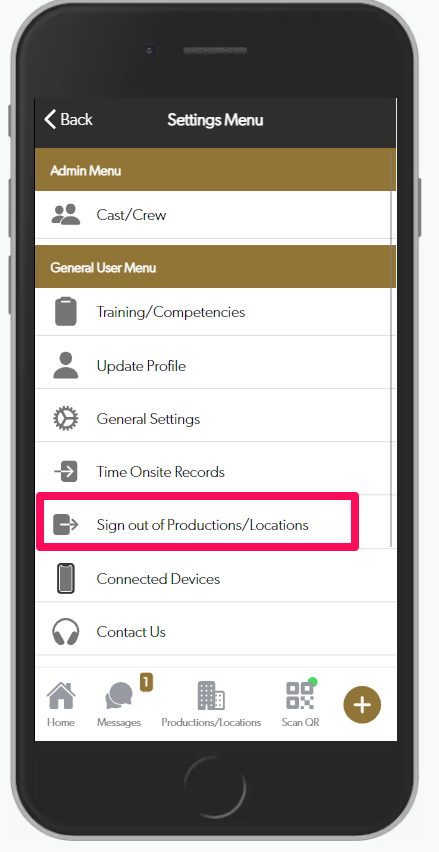
For any SetConnect issues or questions please contact us at: info@set-connect.com