Learn how to activate the Covid-19 Module so that users who sign into a production or location complete a declaration of their health before they commence work on location.
How to activate the Covid-19 Module
To access the Covid-19 Module click on the Settings icon in the black bar at the top of the page
A drop down menu will appear. Click on Covid-19 Setup

Toggle on the Covid-19 feature to enable it. Toggle off to disable it.

You can also turn on ‘notify managers as users arrive onsite‘
And you can choose whether or not automatic GPS sign-outs are enabled or disabled as per screen shots below once you have enabled the feature.
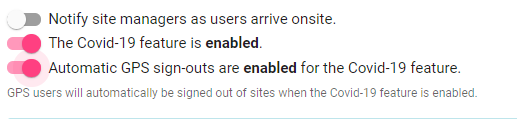
You can then enter information into the Sign In Declaration and Sign Out Declaration free text fields
The below text entered into the declaration boxes has been put together by SetConnect. You can change this text at any time to suit you organisations requirements.
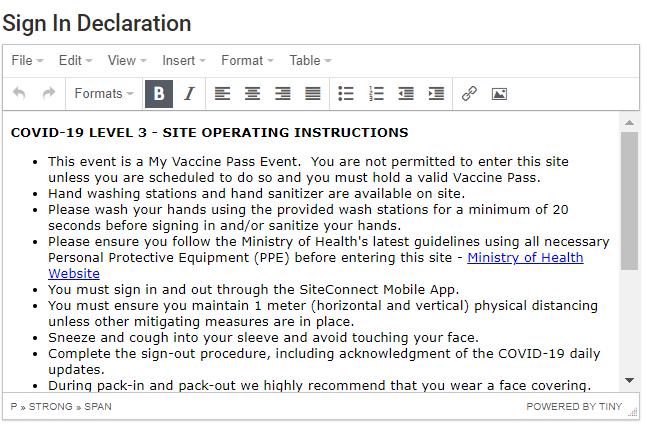
How the Covid-19 Module is displayed on the SetConnect Mobile App
When the Covid-19 Module is enabled the user will see the Sign In Declaration when they sign into a production.
The user can then:
- Answer the question ‘Do you have cold or flu symptoms?’
- Toggle on the declaration button to declare that they will adhere to the sign in declaration
Once the button has been toggled on click on Save to access the site information
If the user choses Yes to the cold or flu symptoms questions they will receive a notifications stating that they cannot be on location and to contact their manager.
When signing out the Sign Out Declaration will appear
The user can then toggle on the declaration button to declare that they will adhere to the sign out declaration.
Once they click on Save they will be signed out of the production
For any SetConnect issues or questions, please contact us at info@set-connect.com