Here you will learn how to access and read your Currently Onsite report through the Web portal via either the Dashboard or the Reports Tab
Please watch the following video on how to access report functions (2.39)
Read on for step by step instructions …
When logged into the SetConnect Web Portal, go to the Dashboard tab in the main menu on the left-hand side and click on the Currently Onsite Records button underneath the line graph..
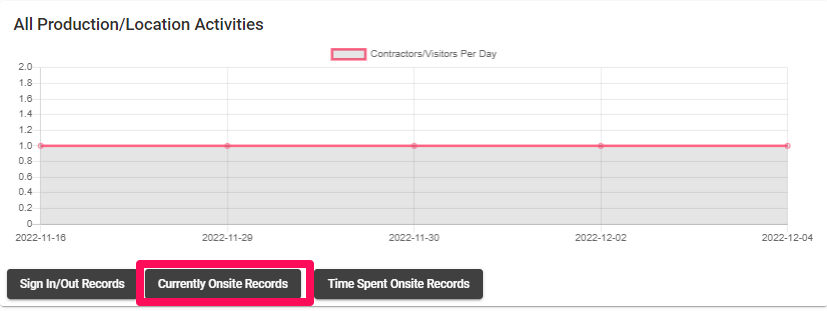
Or you can access them via the Reports tab in the main menu on the left-hand side.
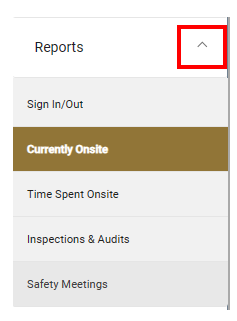
The Currently onsite records will display a list of users who are currently signed into your Productions/Locations. You will see the users’ details, how they signed in (QR Code, Kiosk or GPS), what time they signed in and the Productions/Locations they are currently signed into.
You can Filter on this information and export the information into a CSV file by clicking on the List Menu/Export button
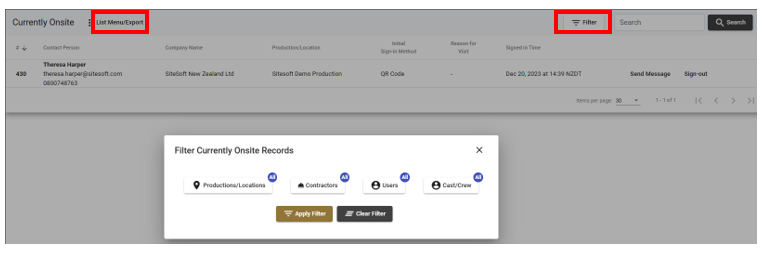
You can send the individual users a message via the Send Message prompt on the far right-hand side.

You can sign individual users out of the Production/Location by clicking on the Sign-Out prompt on the far-right hand side.

A dialog box will pop up asking you to confirm if you want to take the user offsite. Select Yes or No.
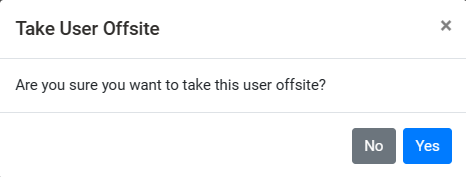
You can click on the user’s name to view more information about that user.
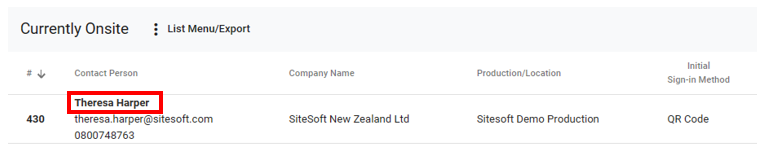
Information displayed:
Vertically – Profile picture (if available), User’s name, Job Title, Employer
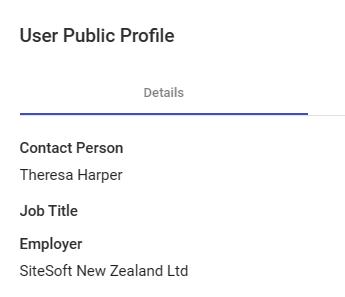
Horizontally – click on the relevant tab to view the information – Training Competencies (if available), Assigned Forms, Productions/Locations visited, Productions/Locations worked on (may not have been physically on a Production/Location)

You can click on the Production/Location name to view or edit information for that Production/Location.
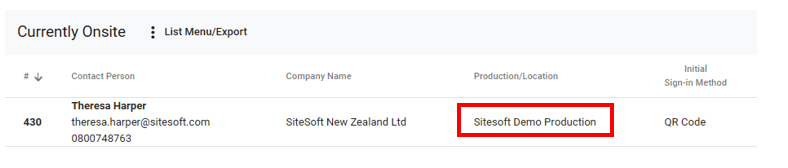
For any more Set Connect issues or questions, please contact our support team by email at info@set-connect.com