Here you will learn what you can see and access from your accounts Dashboard pictured below.
Please watch the following video on using the Account Dashboard (1.41):
Read on for step by steps instructions …
Production Activities:
The first thing you may notice is the graph at the top labelled All Production/Location Activities. This shows in line graph format, how many Departments/ Cast/Crew/Contractors & Visitors have been visiting your Productions/Locations per day.
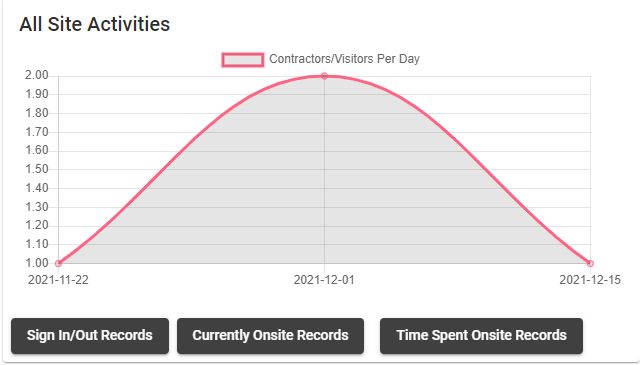
To filter a specific Production’s results, you can select which productions show up by clicking the Select Productions/Locations button above the graph. This will be defaulted to show all Productions.
You can also select the date ranges that this data is showing in the box next to the Select Productions/Locations prompt. A calendar view will then appear whereby you can select the beginning and end date for this report.
You can also Refresh the report after these changes have been made by clicking Refresh.
Once you have selected the appropriate Productions/Locations and date ranges the data in the line graph should then change to reflect these filters.
Hazards & Risks
Further down the Dashboard , you will see another graph showing your how many Hazards/Risks are logged per day. You will also be able to access your Hazards & Risk Templates menu by clicking the button below this graph.
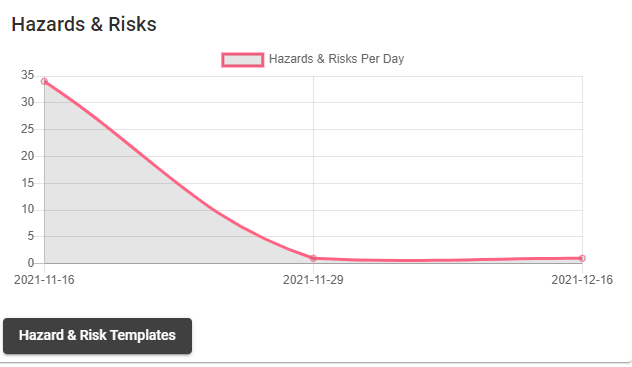
Incidents & Near Misses
Next to the Hazards & Risks Dashboard report, you will see a similar report for Inductions & Near Misses which also shows how many of these are logged per day.
You can also click the Incident & Near Miss Register button at the bottom of this graph to bring up your Incidents page in your account.
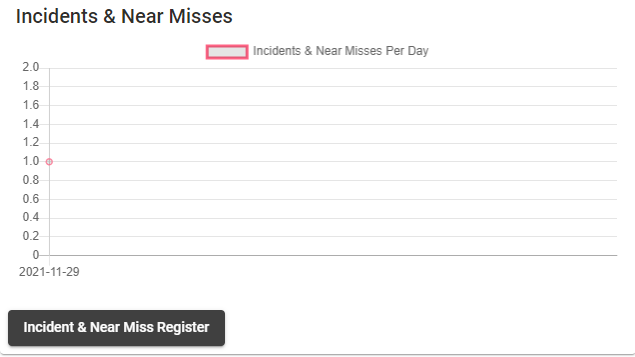
Your Connected Network
Scrolling down, you will come to a Pie Graph which will show the ratio in your connected network of Department/Contractor Businesses to User numbers.
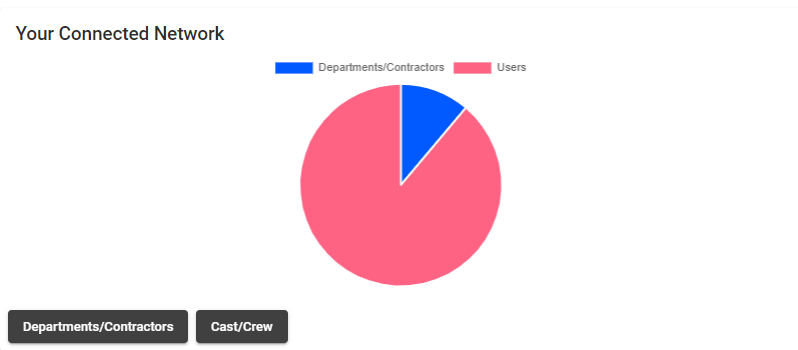
You will also be able to click the Departments/Contractors or Cast/Crew buttons below this graph to access your account lists for each category.
Inductions
Scrolling further down, you will see a list of Inductions that need to be completed in your account
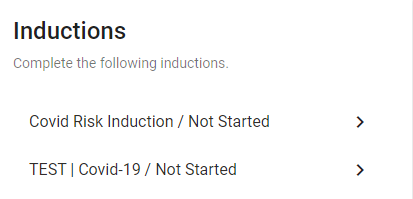
Click on the black/gold Induction link to bring up the modules which you need to complete.
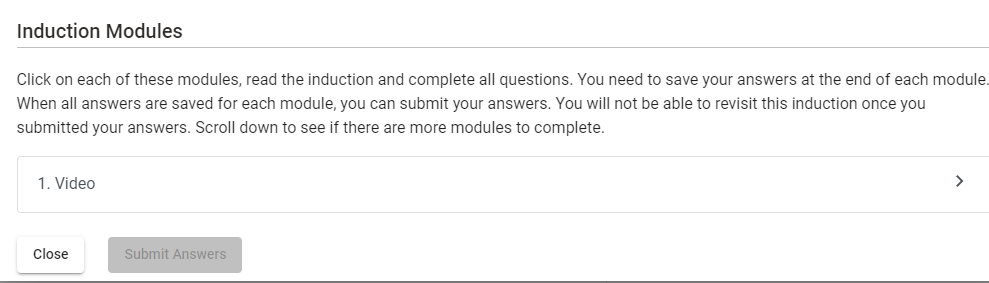
This list will also appear on the Dashboards of any new Cast/Crew you add to your connected network.
If you are an Admin user this can also act as a guide or list of sorts that shows you what inductions need to be completed by your Cast/Crew and Departments/Contractors when they register for the SetConnect mobile app.
If you need any further help or have any questions please contact the support team by email at info@set-connect.com