Here you will learn how to add files to any Inspections, Safety observation or any other feature using the SetConnect Mobile App
When tapping buttons to “Add Files” you are presented with three options.
- Open Photo Gallery
- Open File Browser
- Open Camera
Open Camera
The “Open Camera” option will prompt the user for permissions to access the device’s camera and microphone.
When approved, the camera will open and the user will be allowed to take a photo that can be uploaded with records. Only 1 photo is processed at a time.
Open Photo Gallery
The “Open Photo Gallery” option will prompt the user for permissions to access the device’s photo gallery.
When approved, the user will be able to select photos from the photo gallery to upload with records. Up to 7 photos can be selected and processed at a time.
Open File Browser
Open File Browser
The “Open File Browser” option will prompt the user for permissions to access the device’s files. When approved, the user will be able to select and upload many different files types with records.
Tapping a single file will select that file and add it to the list of files to be uploaded.
Adding Multiple Files
To select more than one file for iOS the user need to open the context menu next to the cancel button and tap the “select” menu item.
This will enable multi-select mode for the file picker and allow the user to select multiple files. After selecting multiple files the user need to tap the “open” button for the selected files to be processed.
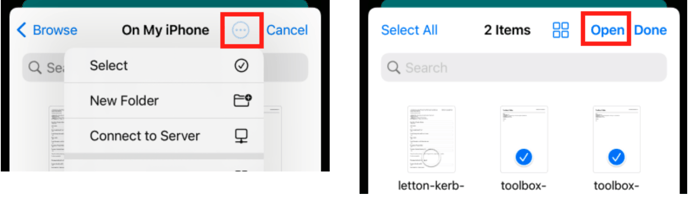
To select more than one file for Android the user need to hold down their finger on any of the listed files they want to select. A checkbox will appear next to each selected files.
When done selecting files, the user need to tap on the select button at the top to add the selected files to the list to upload with the records.
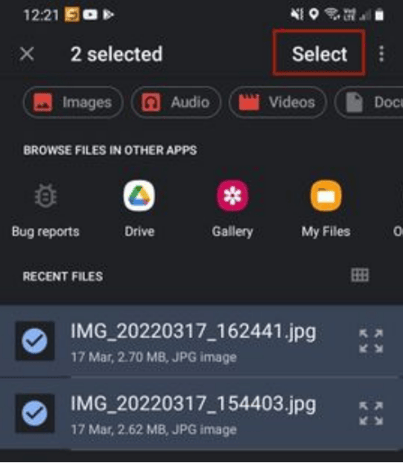
If you need any more help with specific applications of this feature then please do not hesitate to contact us on info@set-connect.com