Want to get notified when someone signs into a production from outside the 1km area? Here’s how to turn on geofencing and proximity alerts in just a few easy steps.
Steps:
1. Log in to the SetConnect Web Portal.
2. Click on the Production menu from the left-hand side.
3. Select the Production you want to manage and click Edit.
4. At the top, click on the Settings tab.
5. Scroll down to the section called Production/Location Entry Proximity Alerts.
6. Tick the checkbox:
✅ Enable 1km proximity check for manual site sign-ins via the mobile app.
7. Click Save.
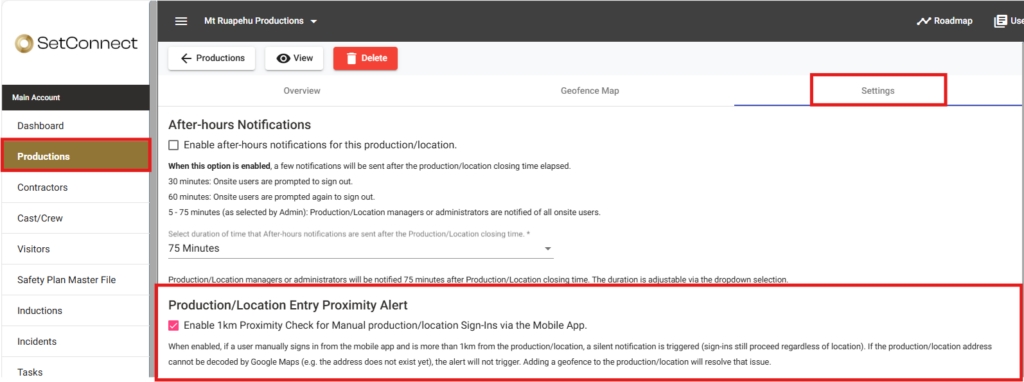
What does this setting do?
When a user manually signs in using the GPS Sign-In button on the app, the system checks if they’re within 1 kilometre of the production.
If they’re outside that range, a silent alert is triggered in the background—but the sign-in still goes through.
If you prefer users not to have access to the manual sign-in option, you can disable it at the account level. To do this, click on the Settings (gear icon), select Configuration, and then use the checkbox on the left-hand side to enable or disable this feature.
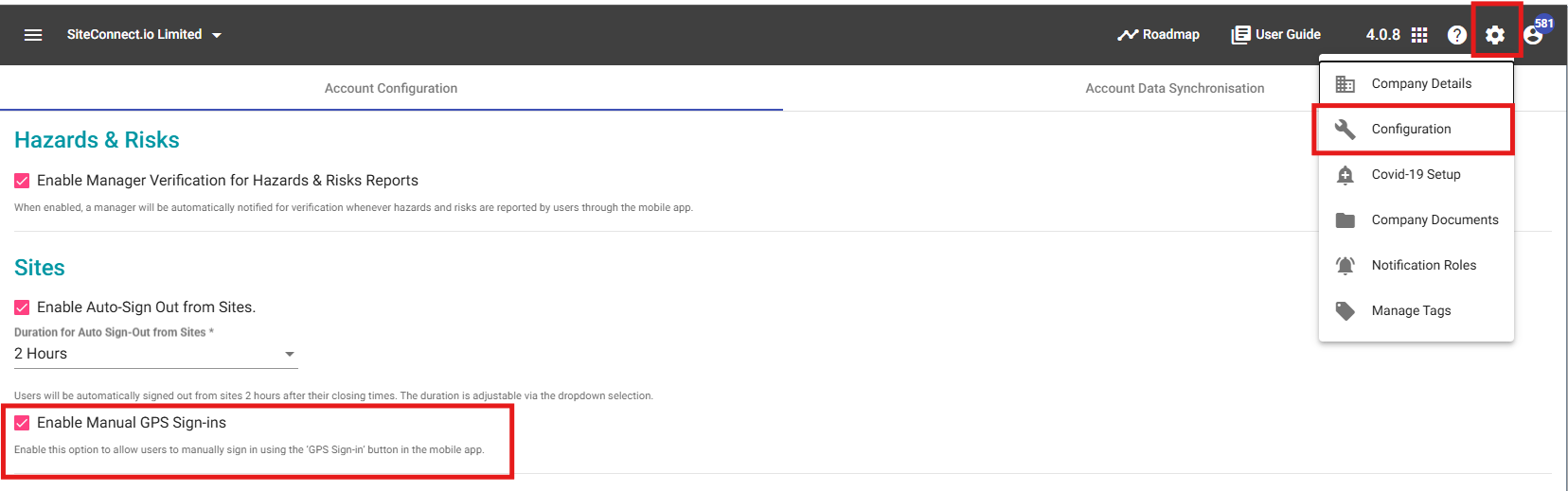
Important: Make sure your production is set up correctly
The proximity alert will only work if:
- The production address is recognised by Google Maps, or
- The production has a geofence drawn in the Geofence Map tab.
If your production is new or doesn’t have a recognised address, we recommend drawing a geofence so the alert can work properly.
Steps to Add a Geofence:
- While editing your production, click the Geofence Map tab.
- Draw the geofence using the map tools—any shape or size is fine.
- Click Save when you’re done.
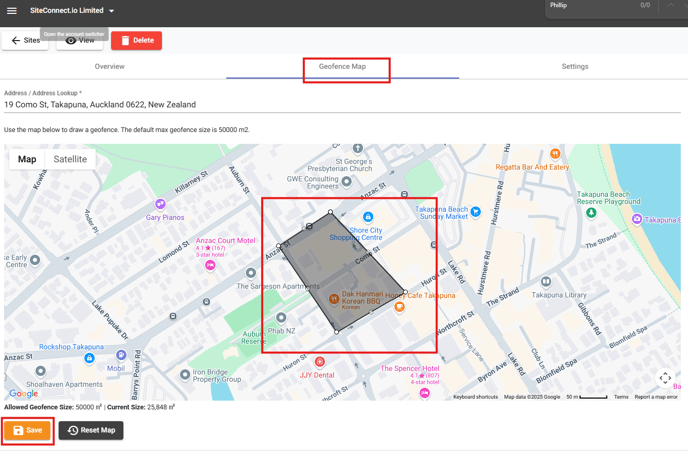
Steps to Set Up Cast/Crew Notifications:
- In the web portal, click on Cast/Crew in the menu on the left.
- Select the cast/crew you want to update and click Edit.
- On the right-hand side, click Notifications.
- Tick the box next to:
Manual site entry proximity alert - Click Save.
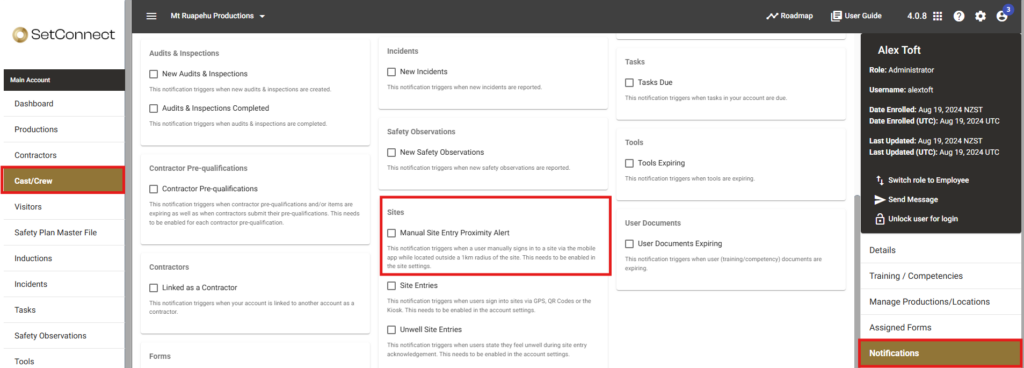
Who gets the notifications?
If manual GPS sign ins are enable at account level, the setting is turned on for a production and a cast/crew member has the proximity alert enabled, they’ll get notified when someone signs in from outside the 1km radius.
For any SetConnect issues or questions please contact us at: info@set-connect.com