Anyone set up as a Manager of a Production/Location in your account can verify Hazards directly from the Mobile App whilst onsite.
When a Manager is signed into a Production/Location via the mobile app they will be able to view the Hazards for that Production/Location by clicking the Hazards tab on the top left of the Noticeboard screen.
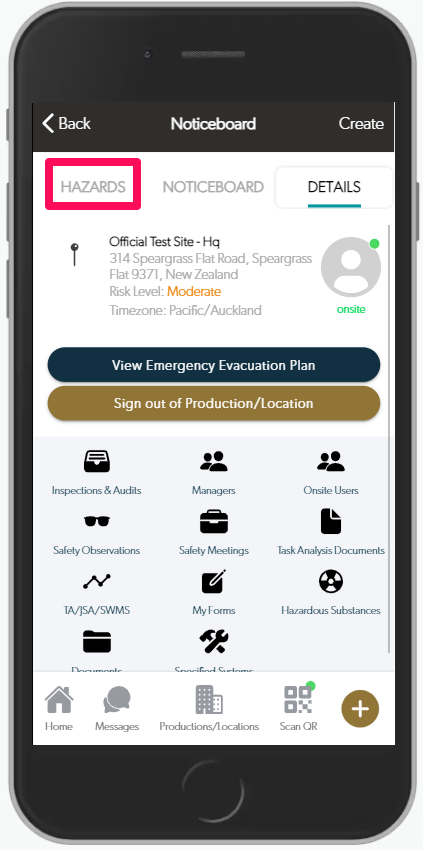
This will display all the Hazards for the Production/Location. When someone reports a new Hazard for a Production/Location it will be unverified.
Managers can go into the Hazards screen and see all unverified hazards, which will be displayed at the top of the Hazard list.
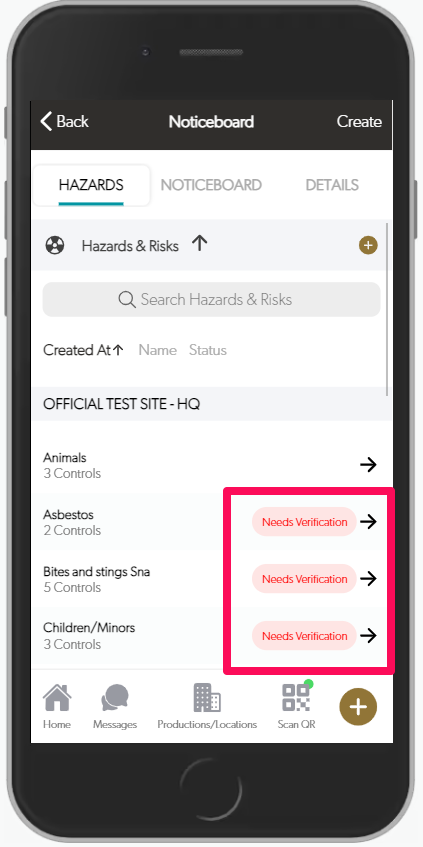
As a Manager, you will be able to click on this unverified hazard which will bring up more details including the controls listed, descriptions etc.
Click Edit in the upper right-hand corner and you will be able to edit the details of that Hazard or add more information.
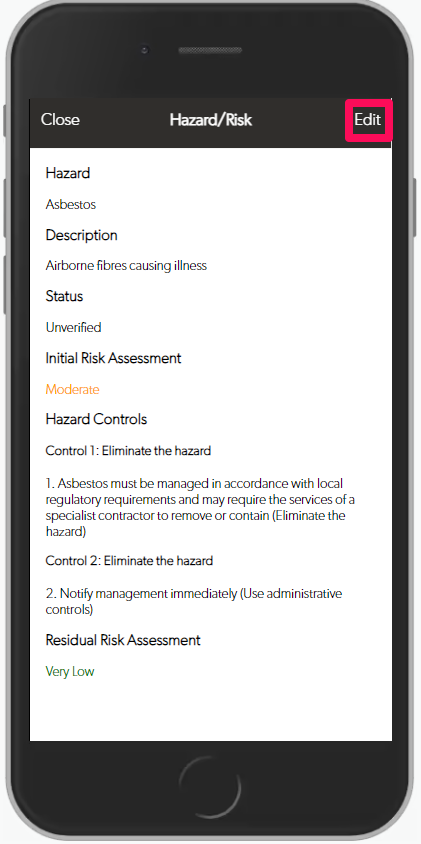
You can also update the Hazard Status in the drop-down menu and change it from Unverified to Verified. Then scroll down and click on Update to update the Hazard for this Production/Location.
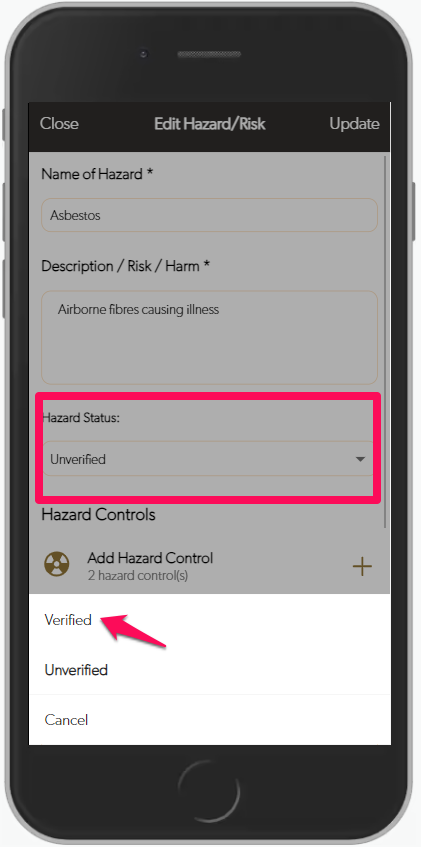
The Hazard will then be verified and this will be reflected for all users who access the Hazards screen for that particular Production/Location.
For any SetConnect issues or questions please contact us at: info@set-connect.com