How to open your native settings to enable or disable notifications
Click on the cog wheel in the left-hand top corner of the App
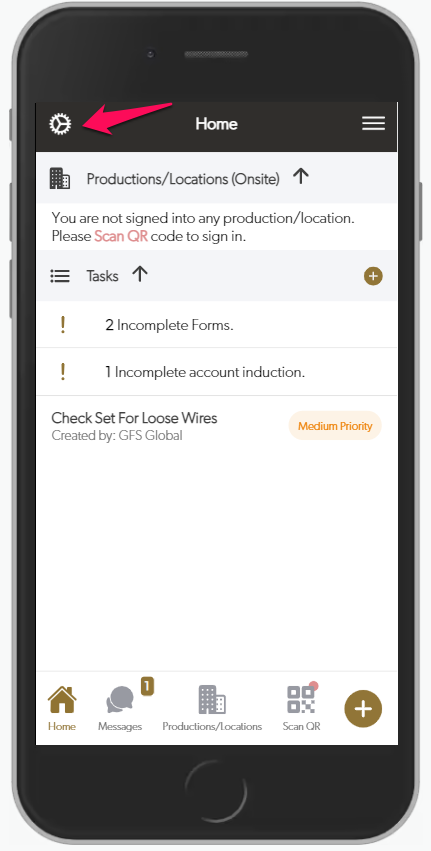
Click on General settings
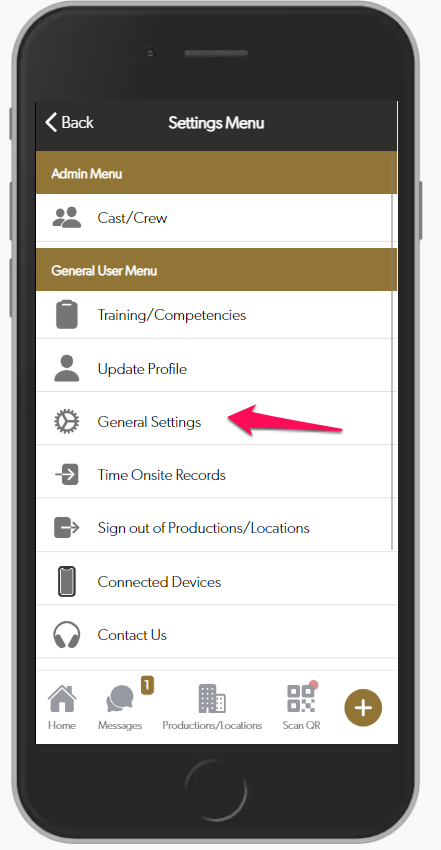
Click on Open Native Settings
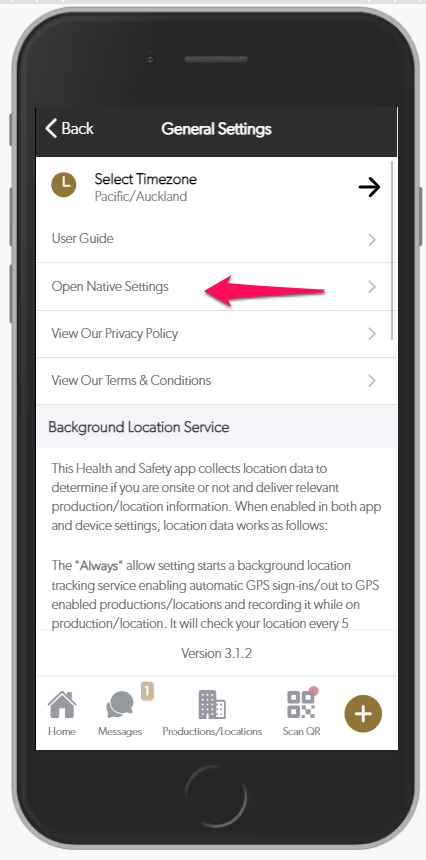
Apple Devices
For Apple Devices – click on Notifications
Turn on Allow Notifications and select your settings
Android Devices
For Android Devices – click on Notifications
Turn on Show Notifications and toggle your settings below it. Make sure Permissions is turned on if you are wanting to receive notifications from SetConnect
For any SetConnect issues or questions please contact us at: info@set-connect.com