Here you will learn how to sign into a production or location with the new & improved SetConnect Mobile App using QR Codes
If you are on a production/location and need to sign in using QR codes, then you can scan in simply by logging into the mobile app and clicking the Scan QR button at the bottom of every screen in the app.
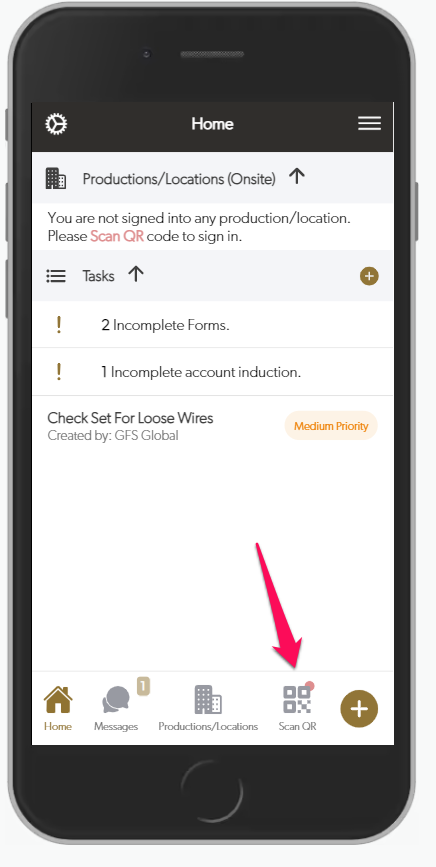
This will bring up a camera view where you can point at the SetConnect QR code on location to scan this in.
Once scanned this will then bring up a Hazard Acknowledgement which must be completed in order to sign in. Scroll through the hazards down the bottom, then click the Tap to Complete Sign In prompt to complete your Sign in.
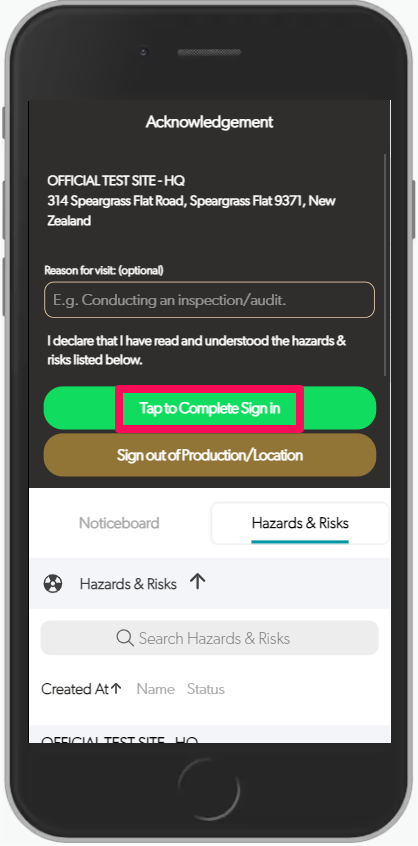
This will being you to the main On Location screen where you can access the on screen options (Safety Meetings, Hazards, Documents etc.)
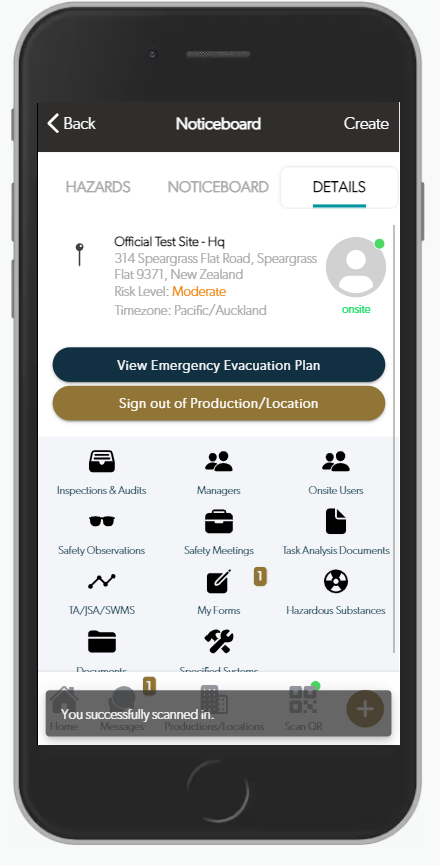
You can additionally also click the Noticeboard to see any additional noticeboard messages that have been set up by your Account Administrator for this production or location.
For any SetConnect issues or questions please contact us at: info@set-connect.com